View All Templates
| Screen ID: | CUTMTM-03 | 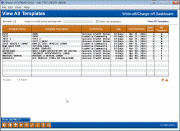
|
| Screen Title: | View All Templates | |
| Panel ID: | 5983 | |
| Tool Number: | Multiple | |
| Click here to magnify |
This screen appears after choosing View All on the Manage My Templates screen.
This list displays all templates saved by employees of your credit union as well as any other credit unions on your same POWER i system. (self-processors will currently see only their own CU employees.) Use Show Just My CU to view only those saved by employees at your own credit union. (The button then toggles so you can Show All CUs again.)
To also include your own templates in this list, check the Show my templates checkbox.
Using Templates from Other Credit Unions
Although it is possible to copy templates from other credit union users (more on that in a moment), the point of this feature has more to do with giving you a peek at how other credit unions are using this particular dashboard in their day-to-day work. What can you learn from how your peers see the analysis potential on this dashboard?
Select a template in the list and use View to see the filters using the other credit union’s code descriptions (no employee names or other private information will be displayed). This should give you some insight as to the purpose of the template and how that other credit union is analyzing the dashboard data.
-
Remember that if you do select someone else’s template and copy it, the codes they selected will NOT line up with the corresponding codes your credit union has configured. For example, one credit union’s loan category 01 might be an auto loan, while your code 01 might be your overdraft protection LOC. Once you copy a template, the codes will be your codes and you will likely need to adjust the template settings entirely to cross-reference to your own configured codes. For dashboards whose filters are all CU-defined codes, the copy feature will be less helpful than for other dashboards we might invent in the future that use more generic filter settings.