Account Retention/Year Opened
| Screen ID: | IACCTRT-01 | 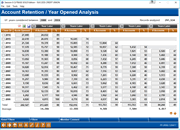
|
| Screen Title: | Account Retention/Year Opened | |
| Panel ID: | 4566 | |
| Tool Number: | 104 | |
| Click here to magnify |
Access this screen by selecting Tool #104 Account Retention by Year Opened.
Export and Common Bonds Using Selectable Data Points
Any data point that is selectable (differentiated by a button-like highlight, also note that when hovering over a clickable data point the cursor adjusts to allow selection) will allow you to select to either Export the data to a file, or to use Common Bonds to view additional data sets.
Additional Dashboard Links
Create full-color PDFs of the data and on the screen – PDF Exports
Learn about downloading data to Excel or a comma-delimited file
Dashboard Tips – Questions to Ask When Comparing a Dashboard with Another Dashboard or Report
See also: Knowing Your Members Relationship Management Tools
The Account Retention (by Year Opened) dashboard allows you to view trends in data, this time based on the year the account was opened. The filtering screen for this dashboard is extensive, allowing you to narrow your results to view specific dividend types, dividend applications, loan categories, CD types, membership designations, age when opened, and gender.
-
Instead of analyzing membership retention data as the Membership Retention by Year Opened Dashboard, this dashboard analyzes account data by year opened..
Totals and Averages at the bottom of the screen reflect totals for the years selected. NOTE: If the range is large enough in the "Years considered" field, all the data may not appear on the screen. Totals are adjusted as individual years are selected for analysis.
The "Records analyzed" figure at the top of the screen indicates the number of accounts that were analyzed to give these results. This indicates the number of records with valid open date information in the MEMBER (1-6) and ACHIST (1-6) files. This screen's results is a breakdown of this information by year.
-
Important: Data from years before conversion to the core is only as accurate as the data received from your previous core processing system.
See also the Member Retention (by Year Opened) Dashboard for analysis on member retention.
Using this Screen
-
Select the years to show in the totals by selecting a date range in the "Years considered between" range at the top of the screen. Or select the check boxes in the "Class of" column and press Enter to narrow your results to only those year.
-
You can also narrow your selections to view data over intervals by using the "Years Later" fields at the top of the columns. Enter in five-year intervals (for example: 2012, 2007, 2002, 1997, and 1992) to see trends over the last twenty years.
-
You can even narrow your focus to view only accounts of specific genders, age the member was when the account was opened, membership designation, Application Type, loan category, dividend application or certificate type by selecting Filters and using the filter screen. Use Reset filters to remove these filters.
-
Select any column heading to sort by that column.