Search for Database Tables (Files) and Columns (Fields)
| Screen ID: | IDBINQ-01 | 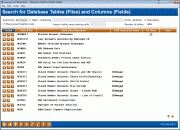
|
| Screen Title: | Search for Database Tables (Files) and Columns (Fields) | |
| Panel ID: | 5750 | |
| Tool Number: | 332 | |
| Click here to magnify |
Access this screen by selecting Tool #332: Database Search Assistant.
This is the landing page of the screens used to search for specific tables (files) and columns (fields) from among your core member and other data. It is designed as a companion to the Report Builder (IBM Query) product, to help you locate where the data that you need to analyze can be found.
A Word About Files and Fields vs. Columns and Tables
While both Table/File and Column/Field refer to the same mechanism, CU*Answers will begin to shift our terminology towards Table/Column, beginning with the Database Search Assistant tool. This change helps modernize and more accurately describe the way that data moves through the core, and brings our language on par with the Query structure. Keep on the lookout for additional places that will be updated to use this new phrasing.
Performing Searches
Search for either a Column (Field) or Table (File) containing your search criteria in the Name or the Description by using the search bar at the top of the page. You can select to Show exact matches only when entering the exact Table or Column name in the search box, but use caution - no partial matches will appear. You can also use the Jump to table name starting with box to search the list alphabetically for Tables, for example entering MEMBER will return all results beginning with MEMBER1, and continued alphabetically.
-
To return to the full list of files, clear all four input boxes and press Enter to refresh the screen.
Commonly Used Tables (Files)
To learn more about commonly used core Tables (Files) that may help in selecting the Tables you need even faster, access the Commonly-Used Tables (Files) topic.
Navigating the Database Search Assistant
Under the Action
tab, the  button will launch you to this
screen to view more information about the database table (file).
button will launch you to this
screen to view more information about the database table (file).
Using the  button will launch you to this
screen to view the Column (Field) Names and Descriptions, as well
as any additional information such as length, decimal digits, etc. Using
the
button will launch you to this
screen to view the Column (Field) Names and Descriptions, as well
as any additional information such as length, decimal digits, etc. Using
the  button from within the page will direct you to this
screen for more information on the specific Column (Field) it is attached
to.
button from within the page will direct you to this
screen for more information on the specific Column (Field) it is attached
to.
Using the  button
you can add a note to the table (file) and at the column (field) level.
To add a notation to the file, click the
button
you can add a note to the table (file) and at the column (field) level.
To add a notation to the file, click the  button to
reveal a screen where the note can be added.
A check in the CU Notes
column indicates that a note has been added. This
can then be changed by anyone who has access to the tool.
button to
reveal a screen where the note can be added.
A check in the CU Notes
column indicates that a note has been added. This
can then be changed by anyone who has access to the tool.
A check in the View column indicates that this is a view-only table.