Learn from Peer CD Rate Analysis (1)
| Screen ID: | ILFPRAT-01 | 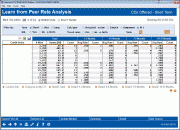
|
| Screen Title: | Learn from Peer RateAnalysis | |
| Panel ID: | 4346 | |
| Tool Number: | 425 | |
| Click here to magnify |
Access this screen by selecting Tool #425 Learn-From-Peer: CD Rate Analysis.
Dashboard Tips – Questions to Ask When Comparing a Dashboard with Another Dashboard or Report
This comparison allows you to compare your certificate rates with multiple credit unions. The Dashboard allows you to compare rates according to the length of the term (“Short” - up to 1 year, “Mid” - 1 year to 2 year, and “Long” - 2 years and above). You can also select two comparison credit unions to view all rates across all terms side-by-side with your own. The power of this new tool is obvious – now you can see how your rates compare with others – of a specific asset or member size – or across the board. View detailed side-by-side comparison, a summary or even the configuration of another credit union.
Instructions for Selection for Detail Screen
Click on the header of each column (such as Credit Union, Assets or Avg Rate) to sort by that column. Use the scroll bar to the right to scroll down the listing.
Select the Filters and Length of Term
Use the “Mark CU’s within xx percent of my Membership/Asset Range” to identify credit unions meeting these criteria. (Membership size is determined by the number of records in the MASTER file.) These credit unions will have a blue asterisk next to their names in the listing below. Use Show Marked (F9) to show only these credit unions in the listing below.
You can also use the filters at the top of the screen to adjust the certificate types/credit unions included in the listing below. Click the Go! button to refresh the listing below.
-
Term – “Short” loans” (1 month to a year), “Mid” (13 months to 2 years) or “Long” (terms greater than 2 years).
-
Dividend Calculation Type (Original, Simple, Compound, All) - See Applications Type Configuration
-
IRA (Yes, No, Both) – Looks for CDs flagged as IRAs
-
Dividend Calculation Type (Original, Simple, Compound, All) - See Applications Type Configuration
-
Tiered Rate (Yes, No, Both) - See Certificate Type Configuration
-
Credit unions from specific states (Select a specific state from the selection window)
Instructions for Selection for Detail Screen
-
The detail of individual credit unions can be viewed by selecting the credit union and one of the Detail options below the listing.
-
To view the detail of your credit union and two others, select two credit unions from the list and use Detail (F17) to move to the detail screen (which will list the a comparison of all the products of the credit unions selected.
-
If you do not first select two credit unions, Detail (F17) will compare your credit union with the first two on the list.
-
To compare your credit union with the credit unions that are marked with an asterisk, first select Show Marked (F9) and then Detail (F17).
Viewing a Summary
To view summary information of all Certificate Types, use Summary (F15).
Viewing Data Sources
To view the data sources that generate the information on this dashboard, use Data Source (F19).
Analytics Booth: Power Line
Use the Power Line (F23) button to launch an immediate trend line graph in Analytics Booth to help you better understand your data.
Not a subscriber? Learn more in the CU*Answers Store.

|
Check out this video: Analytics Booth at a Glance |
Viewing Contact Information
To view the contact information for a credit union, select a credit union and use the Contact Info link. The information on this screen comes from the CU*BASE Customer Profile Database.
For details about the CU*BASE Customer Profile feature, refer to the CU*BASE Client Support Information booklet.
If you see anything that needs to be corrected, contact any Client Service Representative and we’ll be happy to update our records. (Note that for some LFP tools, data is only refreshed once a month near the beginning of the month, so you may not see the change immediately on these dashboards.)