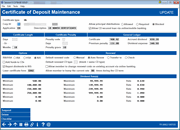Certificate Product Configuration - CD Type (2)
|
Screen ID: Screen Title: Panel Number: |
USCD-05 Certificate of Deposit Maintenance 6862 |
Access this screen by selecting a CD type on the previous screen.
SEE ALSO: Printing CD Product Configuration Information
This second screen is used to define the various settings that control how these certificate accounts should be created. Complete all fields (described below) and use Enter to save and return to the previous screen.
Using Rate Tiers For Maximum CD Products
CU*BASE allows your credit union to configure up to 99 different CD type codes for your certificate products. For many credit unions, this is plenty for all of the products you offer. But for some credit unions that have different rates depending on deposit amounts, a limit of 99 product codes can make it difficult to configure all of the products they need.
For each CD Type configured, you can configure a different rate for up to six (6) different balance ranges—in effect making a single CD Type act like six different products. When a certificate account is opened, or when it auto-renews, the system will apply the correct rate from the tier based on the account balance at that time. (Think of these as “straight split” tiers (non-blended/non-plateau) rates where the entire balance is paid at the same rate.)
-
NOTE: Remember that the rates and balance ranges themselves are configured separately, via Tool #506 Member Rate Maintenance.
When printing laser Certificate Forms or New Account Forms (TIS disclosures) for these products, if you print a form using an account number, the system will automatically print the rate that is actually being used by the certificate account. However, when printing a blank copy of these forms, only the first tier range and rate will appear on the form.
Also remember that because all of these tiers will still use the same CD Type code, they will be combined for CU*BASE reports that analyze CD accounts, dividend and maturity activity and provide maturity forecasts.
IMPORTANT: If your credit union needs to expand its current products to use multiple rate tiers, please contact a client service representative for assistance in configuring the codes and rates properly and making the transition for your existing accounts.
Field Descriptions
|
Field Name |
Description |
|
Corporate ID |
Enter the Corporate ID to which this product applies. If this product can be used by members under all corporations (for a multi-corp. credit union), enter 99 here. |
|
Allow principal distributions |
This setting determines whether this Certificate Type is configured for principal distributions. Select from Allowed, Blocked or Required. If “Required” is selected, certificates of this Type must be used as principal distribution certificates. The “Allowed” settings makes this feature optional. NOTE: This feature is not allowed for HSA certificates. SEE ALSO: Principal Distribution Certificates. |
|
CD Application |
Enter one of your configured CD Application codes. This controls dividend payment parameters, account type range, and other settings. SEE ALSO: Certificate Product Configuration - Application Type |
|
Description |
Enter a description for this CD Type. This will appear on various reports and inquiry screens. |
|
Allow CD secured loan via online/mobile banking |
Check this to access the screens to configure this loan certificate product to allow CD secured loans to be offered to members in online banking. Learn more: Overview Deposit Secured Loans and Deposit Secured Loans booklet CD Secured loans allows you to offer low-risk loans using the balance of the member's certificate to secure loans opened. Members open the loan in online or mobile banking in a self-service manner. A pledged share is opened at the time the member opens the loan for the loan amount.
|
|
Certificate Length Days |
Use these fields to define the term of the CD, either in days or months (cannot use both). As a rule, it is usually easier and clearer to the member to state the term in months rather than days. This should always be consistent with the payment frequency code used for this product (this is configured using the Payment/Transfer Code feature and assigned in the CD Application). For example, it would not be consistent to use a frequency code set up for 30 days and then set up the term on the CD as 1 month. SEE ALSO: Payment/Transfer Codes |
|
Penalty code |
Choose one of the following to define how dividend penalties should be assessed if a certificate account is closed before its maturity date.
This code works together with the Days field to calculate the penalty amount. Also keep in mind that Penalty Grace Days can be set up to offer a grace period during which the penalty will be automatically waived. L Either the calculated penalty or the total dividends earned will be used as the penalty amount, whichever is lower. This method will not dip into CD principal. (blank) The standard calculated penalty amount will be used, regardless of the earned dividend amount. This could dip into principal if the member has not yet earned the configured number of days of dividends. G Either the calculated penalty or the total dividends earned will be used as the penalty amount, whichever is greater. This is a very stringent penalty. If the CD did not earn the penalty amount, it will dip into principal. |
|
Days |
Enter the number of days of dividends to be calculated as the penalty amount for early redemption of these CDs. For example, if you wish to penalize a member 30 days' worth of dividends if the CD is closed before its maturity date, enter 30 here. Use the Penalty Code field to define how the calculation is done. |
|
Penalty grace |
Use this field to specify a grace period, in days, during which the normal penalty will not be automatically calculated. This was designed primarily to handle situations where a certificate automatically rolls over, and after the member receives notification of the renewal, he elects to redeem the CD instead. Since a new term has already begun, this grace period will prevent a penalty from being automatically calculated (assuming the member makes the request within the defined period of days). Keep in mind that this would also apply to brand-new CDs. If a member opens a new CD then changes his or her mind within your configured grace period, the penalty will not be calculated. Remember that in either case, the Penalty Calculator can be used at the time the CD is redeemed to either waive the calculated penalty or calculate a new penalty even within the grace period.
|
|
IRA/HSA |
Use this to specify if this is an IRA or HSA certificate product, or select N/A for a regular CD type.
|
|
Add funds to CDs |
If you wish to allow a member to deposit additional principal funds into the CD account after it has been opened, choose Yes here. Choose No if no additional deposits can be made. (This has no affect on dividend payments, of course.) |
|
Report dividends to the IRS |
If dividend payments to members should be reported to the IRS for this product, check this box. If not, including for IRA and HSA products, leave the box unchecked. |
|
Laser certificate form |
If you have configured a laser certificate form for this product, enter the form code here. When a new CD account is opened. You can then print this form using the Print Standard Laser CD Form screen. SEE ALSO: Configuring Laser Certificate Forms NOTE: This technique is an older-style form with very limited configuration options. It is recommended instead that you use the Misc. Member Account Forms feature to set up your certificate forms. They can be linked to the product so they print automatically upon opening a new CD, via Tool #261 Configure Misc. Member Account Forms. SEE ALSO: Miscellaneous Member Account Forms |
|
Renewal |
Use these fields to specify the default renewal settings that will be used when creating a new certificate. |
|
Default Renewal Code |
This setting controls the way a new CD will be set up for handling upon maturity. There are four choices: Manual (0) - Upon maturity, do not renew the certificate, and wait for the member to indicate how the account should be handled. The certificate account will remain in place and will accrue dividends as shown in the Rate After Mature field on the certificate account record. If there is no rate in this field on the account record, the system will automatically insert the rate from your credit union's base Share Dividend Application (usually “SH”). Auto Renew (1) - Upon maturity, automatically renew the CD, using the settings in the Renewal CD Type and Partial Renewal Amt fields on the certificate account record. Renewal incentives will be applied at that time. Transfer (2) - Upon maturity, transfer the entire CD balance into the account shown in the Transfer/Redemption Account field on the certificate account record. Check (3) - Upon maturity, transfer the entire CD balance into a check made payable to the member. The check will be generated and will await printing via the Automated/Mail Check printing system. (NOTE: An OFAC scan will be run prior to issuing the check.) The code specified here will be filled in automatically when creating a new certificate account, but can be changed on an individual CD as needed. When the certificate actually matures, the system uses the codes that are on the certificate account itself, NOT these codes, for processing the CD. This means that you can change the codes on this product to use a different default in the future, but if you want existing CDs to change, the accounts will need to be manually adjusted.
|
|
Default Renewal CD Type |
Specify the default certificate Renewal Type. Leave this field blank to renew with the existing Certificate Type. This might be used for a special promotional certificate where you want to make sure the account is limited to a single term. (In this case your Default Renewal Code would be Auto-Renew.) For an IRA or HSA product, the default renewal CD type, if any, must be the same type (IRA or HSA) as this product. Remember that whatever you select here will be filled in on a new certificate, but can be changed on the individual account. From that point on, the system uses the code from the account itself, not this configuration, to determine the renewal type. If you want existing CDs to change, the accounts will need to be manually adjusted. |
|
Allow member to change renewal code on existing account via online banking |
Check this box to allow members to change the renewal code online in online banking. If unchecked, the member will need to call the credit union for a change. If checked the member can use any of the following options: manual, auto-renew and check.. |
|
Allow member to bump the current rate XX times during the CD term |
Determines the number of times the CD Rate can be “bumped” to a more advantageous rate by the member during the term of the certificate. SEE ALSO: Bump Rate Certificates |
|
General Ledger |
Use these fields to specify the G/L accounts to be used when processing activity for this certificate type. |
|
Certificate |
Enter the G/L account number where the total balances of certificate accounts should be recorded. |
|
Prem Penalty |
Enter the G/L account number where any penalty fees should be recorded. |
|
Accrued Div |
Enter the G/L account number where dividends that have been accrued but not yet paid should be recorded.
|
|
Div Expense |
Enter the G/L account number where the dividend expense should be recorded. |
|
Dividend Rate(s) |
This section shows up to six different rate tiers for this CD product. These cannot be changed here. See above for details on using rate tiers to maximize the number of CD products your credit union can offer in CU*BASE.
|
Buttons
|
Button |
Description |
|
Suspend |
Use this to temporarily suspend this CD Type so that new accounts cannot be opened. This will not affect existing accounts. |
|
Delete |
Use this to completely delete the CD Type code.
This generally should be used only if a CD Type was created by mistake but accounts have not yet been opened. |