Closing / Redeeming a Certificate Account (2)
|
Screen ID: Screen Title: Panel Number: |
TCCDTB-02 Certificate of Deposit Redemption 1467 |
Helpful Resources
Learn how to redeem a certificate.
Screen Overview
This is the second screen used when redeeming a certificate of deposit. This screen is used to determine how funds will be handled once the CD is redeemed. You may choose to transfer the full or partial amount to another account, receive the funds in the form of a check, or roll the funds over to a new CD. Depending on whether you are performing a full or partial redemption, some fields on the screen will vary slightly.
When all changes have been made, use Post/Continue to complete the redemption and perform the withdrawal or transfer of funds.
-
IMPORTANT: If you are opening a new certificate with all or part of the funds of the certificate, check "Open a new CD with all or part of the funds" to reveal the final fields on the screen. After entering data in the Redemption Options fields, use Enter to be sure all data has been entered correctly. Once you use Post/Continue, you will be presented with warning message. Once you use Post/Continue from this screen you have rolled the money over into a new certificate, you will advance to an additional screen, similar to the screen used when opening the certificate, which allows you to choose from the full range of dividend and maturity options for the new certificate.
-
If you redeem the certificate by check, an OFAC scan will be run after Post/Continue is selected.
Field Descriptions
|
Field Name |
Description |
|
Current CD rate |
The dividend rate earned by this CD. |
|
Original CD amount |
The original amount deposited to open this CD. |
|
Total dividends |
The total dividends earned by this CD, including accrued dividends. |
|
Dividend withdrawn |
The total amount of dividends already withdrawn from the CD account. |
|
Date issued |
The date on which this CD was originally issued. |
|
Maturity date |
The date on which this CD matures. |
|
Date opened |
The date on which the current certificate account was opened. This may be different from the Date Issued if this certificate has been automatically renewed. |
|
Current balance |
The current balance in the CD account. |
|
Accrued dividends |
Any dividends earned on the CD but not yet paid to the member. This amount will be added into the Total CD Payout field below. |
|
Accrued benefit |
Any Marketing Club Benefit dividends earned on this certificate but not yet paid to the member. This amount will be added into the Total CD Payout field below. |
|
Dividend withholding |
If this member is subject to dividend withholding, this field shows the amount which is being withheld for payment to the IRS. |
|
Penalty amount |
The penalty amount is calculated based on the configuration of the CD and the redemption amount. Use Penalty Calculator if a different penalty should be used. The penalty will be subtracted from the CD balance.
|
|
Total CD payout |
The balance of the CD, plus any accrued dividends, minus dividend withholding and any penalties. |
|
CD redemption amount |
The amount of the redemption—either the full CD payout amount, or the partial amount entered on the first screen for a partial redemption. |
|
New CD balance |
The balance of the CD after the redemption is done. |
|
Redemption Options These fields control how the redemption will be handled. Some fields will only appear when performing a full redemption. |
|
|
Redeem Via Check |
|
|
Check amount |
Enter an amount to be issued to the member or other party via a check. (Depending on your check printing capabilities, you may also need to enter a check number.) If a name other than the member's should be printed on the check, use the Check Pay To field at the bottom of this screen. |
|
Check pay to |
A name for the printed check, if one will be issued. This field is used only when there is an entry in the Check Amount field. |
|
Redeem Via Account Transfer |
|
|
Transfer amount |
If all or part of the funds from the CD are to be transferred to another account, enter the amount to be transferred here. |
|
Account # |
If an amount was entered into the Transferamount field, use these fields to enter the base account number and the account suffix to which funds will be transferred. |
|
IRA/HSA transfer code |
If transferring funds to another IRA or HSA account, use this field to enter the appropriate IRA/HSA code for the deposit. |
|
Redeem to Another CD (These options appear only when performing a full redemption.) NOTE: If you are opening a new certificate with all or part of the funds of the certificate, once you use Post/Continue, you will be presented with a warning message. After confirming,you will advance to an additional screen, similar to the screen used when opening the certificate, which allows you to choose from the full range of dividend and maturity options for the new certificate. |
|
|
Open new CD with all or part of the funds |
Check this if you wish to take all or part of the certificate funds and use them to create a new certificate. Remember that if IRA and HSA certificates can only be transferred into another IRA (or HSA) certificate type. |
|
IRA/HSA deposit code |
If depositing
funds into an IRA or HSA certificate, use the lookup button |
|
New CD amount |
Use this field when rolling over part or all of the redeemed funds into another CD account. Enter a code to indicate the type of CD to be created. If rolling from an IRA CD, the system will require that the new CD is also an IRA, and automatically use the same IRA Plan Type as the original CD. Likewise, if rolling from an HSA certificate, the new one must also be an HSA type.
|
|
New CD Type |
Use this field when rolling over part or all of the redeemed funds into another CD account. Enter a code to indicate the type of CD to be created. If rolling from an IRA CD, the system will require that the new CD is also an IRA, and automatically use the same IRA Plan Type as the original CD. Likewise, if rolling from an HSA certificate, the new one must also be an HSA type.
|
|
Reason code |
Enter one of your credit union's configured New Account Reason Codes to indicate the reason for the new certificate being opened. Learn more in the AnswerBook about how Reason Codes are stored.
|
|
Redemption Transaction Summary |
|
|
Total transaction amount |
This field is a total of the amounts in the Check Amount and the Transfer Amt fields. For full redemptions, this field also adds the New CD Amount field as well. It must be equal to the CD Redemption $ field in order for the redemption to post. |
|
IRA/HSA withdrawal code |
If
withdrawing from an IRA or HSA certificate, use the lookup button |
|
Secured balance |
This field will appear only if attempting to redeem funds on a certificate with a secured balance (either misc. secured funds or pledged on a loan). The field displays the total amount currently secured on the certificate. In this situation, you can either do a full renewal to another certificate with the same account suffix so that the funds will still be secured on that new certificate. (You could also do a partial redemption using excess funds above the secured amount only.) |
|
Pay benefits |
If this account has accrued Marketing Club benefits (shown in the Accrued Benefits field), the benefit amount will be included in the total CD payout amount. Check this box if you wish to pay those benefits now when redeeming all or part of the CD. If you do not wish to pay these benefits, leave this box unchecked. The Accrued Benefit will no longer be included in the payout total, and when the transaction is posted, all accrued benefits will be cleared.
Keep in mind that unless a member is at active status in the Club, the system will not allow benefits to be paid. In this case, if the Pay Benefits flag is checked, an error will appear warning that the member is not an active member of the Marketing Club and therefore not entitled to club benefits. |
|
Secured balance |
This field will appear only if attempting to redeem funds on a certificate with a secured balance (either misc. secured funds or pledged on a loan). The field displays the total amount currently secured on the certificate. In this situation, you can either do a full renewal to another certificate with the same account suffix so that the funds will still be secured on that new certificate. (You could also do a partial redemption using excess funds above the secured amount only.) |
Buttons
|
Button |
Description |
|
Post/Continue |
Use this to post the transaction and perform the redemption. |
|
Use this to display the Penalty Calculator window. This feature can be used to calculate penalties manually, or to remove penalties altogether if desired.
|
|
|
Checklist |
Use this to display your credit union’s configured electronic checklist, showing tasks that should be completed when a certificate is closed. |
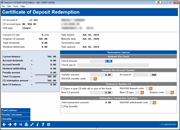
 to
find the appropriate
to
find the appropriate