OFAC Name Breakdown Scan
| Screen ID: | IOFAC-02 | 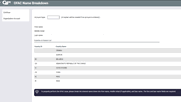
|
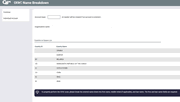
|
| Screen Title: | OFAC Name Breakdown | ||
| Panel ID: | 3865 | ||
| Tool Number: | 778 | ||
| Click here to magnify | Click here to magnify |
Access this screen by selecting Tool #778 Scan a Single Name Through OFAC (Shortcut: ofac).
Also access this screen when posting an outgoing wire transfer, when creating a corporate check (including ones made during loan disbursement), when creating a money order, when configuring an Account-to-Account relationship, or when running an OFAC scan on an International ACH item. You can also access this screen to run an on demand OFAC scan of any item through the Time-Out window.

|
Check out the video related to this topic: Check Withdrawal Transaction (More videos below!) |
Helpful Resources
Learn how to run an OFAC scan.
Learn how to complete tasks related to wire transfers.
Learn more in the Answer Book: Why do I not receive a suspect match when I run a misspelled name through the OFAC scan?
Screen Overview
This screen allows you to confirm that the information entered in the field(s) on the screen to be scanned is correct before running the OFAC scan. You may need to enter the name or organization, depending on how you access this screen. There are two versions of this screen, one for scanning a person's name and the other for scanning an organizational name. The name version contains three fields (first name, middle initial, and last name) while the organizational version only contains one field. To change between the versions, use the toggle button on the left.
-
If you access this screen via the Time out window (and the core is unsure of this information), you will be asked to enter your Employee ID and password, as well as the account number. This will be used for the Tracker that is created for member accounts only. Non-member scans will be recorded in the OFACNOTE file.
Once you have confirmed that the information is correct, press Enter to run the scan. You will either move to the No Match Found screen or the Suspected Match Screen.
Additional Video Resources

|
Check out these additional video resources! |
Creating a Loan Account and Disbursing Funds