Patronage Comparison (1)
| Screen ID: | IPATCM-01 | 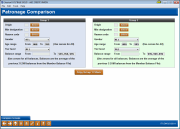
|
| Screen Title: | Patronage Comparison | |
| Panel ID: | 5448 | |
| Tool Number: | 582 | |
| Click here to magnify |
Access this screen by selecting Tool #582 Patronage Comparison.
How do my 55 year old males compare to my 55 year old females? What types of transactions are they performing? What is their average patronage (average balance)?
With the Patronage Comparison dashboard, you can compare two segments of your membership to see how they measure up to each other with respect to their activity and patronage!
Upon entering the dashboard, you will be presented with a screen to set your two population segments based on member designation, reason code, gender, age range, tier level and balance range. You can also select the transaction origin codes you specifically want to compare across the two segments (for example, comparing only activity on debit card processing).
Pressing Enter will take you to a comparison of the two groups on the transaction origin codes selected, showing debits, credits, activity, and cost factor.
Drilling down further into a transaction origin will provide further analysis on the comparison of the two groups, showing the amount and percentage difference. You will also find information for the selected groups on their respective patronage in terms of different types of account types (shares, IRA, checking, certificates, escrow, closed-end loans, and open-end loans). Want more info? You can even select one of the comparison groups and jump straight into the membership or account analysis to see more!
Think of all the questions you might ask using this new dashboard!
-
How do my 55 year old males compare to my 55 year old females? What types of transactions are they performing? What is their average patronage (average balance)?
-
What segment of your membership uses credit cards the least, and are they a good target for a cross sales campaign?
-
How are individual and organizational accounts different in their transaction activity? Should you consider different types of marketing for the two groups?
-
Are 20-30 year-olds generally in a good position to lend to based on their average account balances?
-
Is a certain segment of the population using a transaction channel far more frequently? Is it time to consider a new type of transaction service charge?
Field Descriptions
|
Field Name |
Description |
|
Origin |
Defaults to blank/all. Use the Select button to reveal a screen where you can select the desired transaction origins (delivery channels). Once selected, the count will appear next to the Select button. Those selected will be displayed on the following screen. |
|
Mbr Designation |
Defaults to blank/all. Use the Select button to reveal a screen where you can select the desired Membership Designations. Use the Ctrl key and select the required Designations. Once selected, the count will appear next to the Select button. TIP: Identify your Indirect Lending members by Membership Designation. Then filter by this identifier to do analysis on these members. How do these members compare with your standard members? How many of these members have you retained? |
|
Reason Code |
Defaults to blank/all. Use the Select button to reveal a screen where you can select the desired New Membership Reason Codes. |
|
Gender |
Defaults to All. Select alternatively Female, Male, or Other. |
|
Age Range |
Enter an age range between 0 and 999. |
|
Tier Level |
Defaults to All. Select alternatively between the four Tiered Service levels. |
|
Balance Range |
Enter a balance range to narrow your group. Use zeroes for all balances. Balances are the average of the previous 3 EOM balances from the Member Balance File (MBRBAL). This file takes a snapshot balance as of month-end. |
Buttons
|
Button |
Description |
|
Copy Group 1 Filters (F10) |
This button allows you to copy the criteria selected for Group 1 over to Group 2, making it easier to create your two comparison groups faster. |