Package Details
| Screen ID: | IPLSLCT-04 | 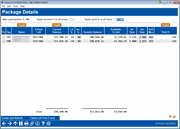
|
| Screen Title: | Package Details | |
| Panel ID: | 4283 | |
| Tool Number: | 574 | |
| Click here to magnify |
Access this screen by selecting "Update Package" (F6) on the Package Package Loans for Sale Loan Listing screen. You will also proceed to this screen after creating the package (after entering the package name).
View a listing of the loans to be included in the package that were selected on the previous screen. Or if you have already created the package, use this screen to alter the details of the package. When you are finished, use Enter to refresh the screen or Create and Refresh (F6) to advance to a screen where you name the package.
-
NOTE: Max participation is brought from the previous screen.
-
Use the
 next to the member’s name to view the Member Account Detail of the
loan.
next to the member’s name to view the Member Account Detail of the
loan. -
Use the
 next to the current balance to view the CU
owned balance associated with the loan.
next to the current balance to view the CU
owned balance associated with the loan. -
Use the Toggle button above the "Name/Account" column (F15) to toggle between the member name and the account number.
-
Use the Toggle button above the "Current Balance/CU Owned Balance" column (F11) to toggle between viewing the balance owned by the credit union and the current balance of the loan.
-
Use the Toggle button above ""Yield Amount/Yield %" (F17) to toggle between these two values.
-
# of Pmnts Left appears as "LOC" when the loan is a line of credit.
Enter the portion of the loan which you want to include in the package, as well as the participation rate. Press Enter to save the change.
-
Enter a participation percentage in the “Apply participation % to all loans ” field at the top of the screen to flood the “Part %” column (in the loan listing below) of all loans to the same percentage. (NOTE the “CU Own %” column in the listing lists the remaining credit union owned percentage.)
-
Enter a yield percentage in the “Apply yield % to all loans” (no decimals required) to flood the “Yield %” column (in the loan listing below) of all loans to the same percentage.
Check the box to select the loans to print the participation certificate. If you choose to print participation certificates, then the Loan Form Print screen will appear and the Certificate of Participation forms can be printed for each loan in the package.
Buttons
|
Buttons |
Description |
|
Create and Refresh/Update and Refresh (F6) |
If you are creating a package, you will use Create (F5) to advance to the screen where you name the package. This will appear as Update and Refresh when you are working with an existing package. |