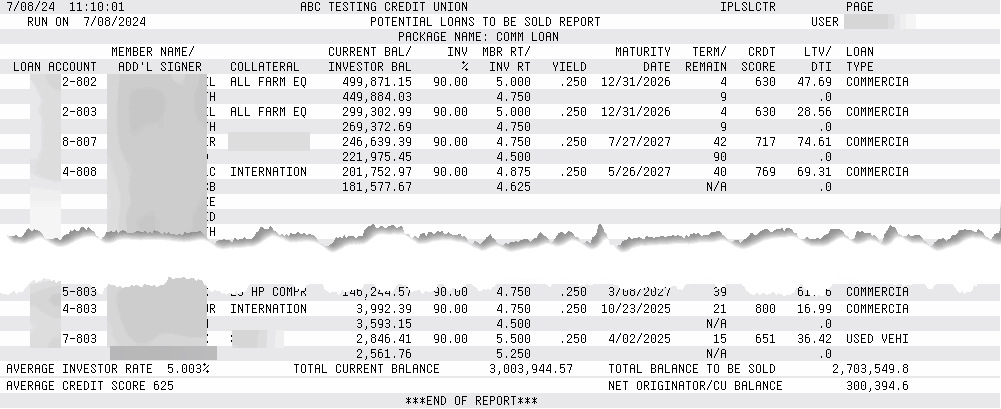Potential Loans to be Sold (2)
| Screen ID: | IPLSLCT-08 | 
|
| Screen Title: | Potential Loans to be Sold | |
| Panel ID: | 5535 | |
| Tool Number: | 574 | |
| Report Name: | IPLSLCTR | |
| Click here to magnify |
Access this screen by selecting criteria on the previous screen and using Enter.
This screen lists the loans that can be included in a package and allows for the selection of loans to be included in a package. These loans that met the filter criteria entered on the previous screen and are eligible to be marked to include in a package. Loans are displayed with the loan with the highest balance appearing at the top of the screen.
This screen can also be used to view the loans from an existing package. The Max Participation % will not be available when viewing a combined package, instead the verbiage “Combine Package” will display.
The Total available to sell for filtered loans appears at the top left of the screen.
Mark the Loans (to be included in the package)
Mark a loan by checking the Y/N box next to the account number. Once marked and Enter is used, this loan will move to the top of the listing to indicate that it is now ready to be included in the package. (NOTE: The package is not yet created or updated. Use Prepare for Final Sale (F17) to continue to the next screen.)
-
Once loans are marked for the package and Enter is used, the total balance of the marked loans is calculated (Total curr balance for marked loans). The number of marked loans is also listed. To the right the balance and percentage (CU and Investor owned) of the marked loans are also listed.
Changing the Marked Loans (to be included in the package)
Check the box to mark new loans from the listing. The new loans will appear at the top of the screen once Enter is used. (NOTE: The package is not yet created or updated. Use Update Package (F6) to continue to the next screen.)
Return to Originally Marked Loans (After Enter is used)
If you have not yet used Update Package (F6), you can Clear Changes (F9) to return to the previously marked loans. (NOTE: The package is not yet created or updated. Use Update Package (F6) to continue to the next screen.)
Exporting Data
If you export data from this screen, you will export the data used in the Participation Loan Report. See examples of this screen on the Preparing Loans for Final Sale topic.
Prepare Loans for Final Sale
Once the loans are marked, use Prepare for Final Sale to create a package of these loans. You will advance to the next screen where you will enter the details of the package, such as investor, PL type, Reference # and Start date. Here you will also indicate whether you want to create journal entries to be posted.
Columns on Screen
|
Column |
Description |
|
Account/Open Date (Toggle/F11) |
Show either account number of the loan or the open date of the loan. Use the Toggle button to move between these two items. |
|
Name/Payment Information (Toggle/F11) |
Shows either the member name or the number of payments and the amortization of the loan. When Payment Information is displayed, the payment number and total number of payments (i.e. 25 of 36) appears along with “Amort”. “Amort” is the Amortization months less the number of payments left.
|
|
Maturity Months |
The months left of the loan until it matures. This is calculated by comparing the maturity date to today’s date. It is possible to have a negative maturity months in the maturity date is in the past.
|
|
Available to Sell |
Click on the header row to sort by this column. The amount of the loan that is not included in a package that is owned by the credit union and available.
|
|
Current balance |
The current balance of the loan. |
|
CU Owned Balance |
The amount of the balance owned by the credit union. |
|
% CU Owned |
The percentage of the balance of the loan owned by the credit union.
An asterisk indicates that the CU owned % is less than 10% |
|
Rate |
The current rate of the loan. |
|
Credit Score/DTI (Toggle/F18) |
The most recent score from the credit score history file is used and all owners on the loan are reviewed for the lowest score. NOTE: For a business/organizational account, CU*BASE checks the all the co-signer (ADSL) records (record #1, then #2, etc.) and uses the lowest score.
The DTI is from when the loan was created. |
|
# |
Indicates the number of packages in which the loan resides |
|
Current LTV |
The current loan-to-value of the loan. |
Options
|
Option |
Description |
|
Inquiry |
Select to view the Member Account Inquiry screen of this loan. |
|
Select to view the Investors associated with this loan. If several loans are selected prior to selecting this option, each loan’s investors will be shown. (Press Enter to view one loan after the other.) |
|
|
Select to review the Collateral Item Summary screen for the loan. |
|
|
Select to jump to the Participation Loan Inquiry screen. From here, an investor can be entered and the loans tied to that investor can be viewed |
|
|
Select to view a list of the packages in which this loan resides. |
Buttons
|
Button |
Description |
|
Use this to package the loans together in a package (either to originally create the package or when updating the package. You will advance to the next screen where you will enter the portion of the loan and the participation rate of each loan in the package. |
|
|
Clear Changes (F9) |
Returns to the loans selected previously. |
|
Member Connect (F10) |
Access the screen used to send communications to members, such as emails, online banking messages or statement inserts. |
|
Payment Info/Open Date Member Name/Account (F11) |
Toggle the screen to show Payment Information instead of Member information. |
|
Export Selected (F12) |
(Available if editing an existing package.) This works differently than a regular export since the export function here exports all the same fields as the Potential Loans to be Sold report. See the Prepare Loans for Sale topic for more details. |
|
Print Selected (F14) |
(Available if editing an existing package.) Move to the Print Selection screen which allows you to print a report of the selected loans. |
|
Package Summary (F15) |
(Available if editing an existing package.) Access the Loan Package Summary for this package to view details about the package. |
|
Prepare for Sale (F17) |
(Available if editing an existing package.) Access the screen to that allows you to prepare the loans for sale. (These packages are then show in Tool #1046 Loan Packages Sold. Learn more about this tool. |
|
Show DTI/Show Credit Score (F18) |
Toggles between these two values. (Calculated at loan creations.) |