Potential Loans to be Sold (1)
| Screen ID: | IPLSLCT-01 | 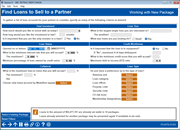
|
| Screen Title: | Potential Loans to be Sold | |
| Panel ID: | 4279 | |
| Tool Number: | 574 | |
| Click here to magnify |
Access this screen by selecting Tool #574 Package Loans to be Sold. This screen is also accessed in View mode if a package is selected and then "Edit" on the Work with Packages screen. (If you are accessing this topic from the second screen, click here to review help for that screen.)
Why am I seeing all 9s in fields on this screen? What are the affected tables?
Packaging Loans for Sale is more than just a feature credit unions can use when considering if they would like to participate or sell a portion of their loan portfolio; this feature also allows management to segment a portion of their loan portfolio for concentration risk analysis, including viewing servicing income and yield analysis.
Enter the criteria for the selection of loans for a new package. When you have completed your selections, press Enter to move to the Packaging Loans for Sale Loan Listing, which will include loans that fit this profile.
-
This screen also displays the criteria used for loans already included in an existing package. If you are viewing or editing an existing package, press Enter to view the loans included in the package.
-
This feature cannot be used for packaging online credit card loans.
NOTE: Final packages once they are sold are shown in Tool #1046 Loan Packages Sold.
Field Descriptions
|
Field |
Description |
|
Total Investment |
|
|
How much would you like to invest with us today? |
Enter a dollar amount. When you move to the next screen, loans of this dollar amount will be pre-selected to be included in a package. |
|
How long would you like the investment to last? |
CU*BASE will calculate the number of months to select loans with equal to or greater than this calculated number of months. |
|
Is it important that you are the only investor in a loan? |
Select Yes to only view loans 100% owned by the credit union on the next screen. |
|
Loan Size |
|
|
What is the largest single loan you are interested in? The smallest? |
Select loans with a balance within the range entered. (CU*BASE uses the current loan balance from the MEMBER record.) |
|
What size of loans are you looking for? |
A credit union may wish to include many smaller loans instead of fewer larger loans in the package or vice versa. This determines the size of the loans that are listed on the next screen. Either the smallest loans will appear at the top of the listing, or the larger ones will. |
|
Loan Status |
|
|
Opened on or before |
Enter the loan open date to select loans opened on or before that date, format MMDDYY. |
|
What is the minimum interest rate you will select? The maximum? |
Selects loans with an interest rate within the range. |
|
Choose loans owned at least xxx% by the CU |
CU*BASE checks to see if the loan exists on the PLLOAN file. (If it does not, then the loan is 100% owned by the credit union.) |
|
Credit Worthiness |
|
|
Is it important that the loan is in repayment? |
Determines if delinquent loans will appear on the next screen. If delinquent loans are included, they will appear highlighted on the next screen. |
|
If no, what is the maximum number of days delinquent? |
Enter the maximum number of days delinquent. Defaults to 0. |
|
What is the minimum credit score you will accept? |
Select loans with a credit score of this amount or greater. The most recent score from the credit score history file is used and all owners on the loan are reviewed for the lowest score.
|
|
Maximum debt to income (DTI) ratio (xxx.xx%) |
Select loans with a maximum DTI. (This is calculated based on when the loan was created.) |
|
Collateral |
|
|
What is the maximum loan-to-value rate that you will accept? The minimum? |
Select loans with a LTV in the range entered. (CU*BASE selects the Loan-to-Value percentage for the first collateral record on file for the loan.
|
|
Use current value or pledged value |
Indicates whether to use the current or pledged value of the collateral in the LTV range. Default is current value. |
|
Choose only loans secured by Medallion Type(s). |
Optionally select to include all or just selected Medallion Types (collateral type). Use the Select button to view a list of items. Select an item or hold down the Ctrl key and select multiple items or use F9-Select All to select all selections. Then use the Select option to return to the report generation screen. Use the filters on the top of the screen to narrow your selection – see filter directions. |
|
Loan Type |
|
|
Do you have a preference as to the type of loan? Business Unit Loan Category Loan Officer Purpose Code Security Code CU Risk Level Membership designation
|
Optionally select to include all or just selected of the following (business unit, loan category, loan officer, purpose code, security code, CU risk level, or Membership Designation. Use the Select button to view a list of items. Select an item or hold down the Ctrl key and select multiple items or use Select All (F9) to select all selections. Then use the Select option to return to the report generation screen. Use the filters on the top of the screen to narrow your selection – see filter directions.
|
|
Loans in the amount of $xx are already set aside in xx packages |
(Relevant only if viewing an existing package’s selectors.) Lists the dollar amount of the balances of the loans that are currently included in a package. |
Function Keys
|
Function Key |
Description |
|
Work with Packages (F6) |
Accesses your listing of existing packages so you can view or edit them. |
|
New Package (F9) |
(Appears if viewing the selections used when working with an existing package.) Use this to leave the package and return the screen to allow for the entry of new selectors for a new package. |