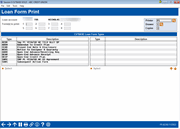Printing Loan Forms (2)
|
Screen ID: Screen Title: Panel Number: |
PLNFRM-02 Loan Form Print 6230 |
|
Helpful Resources
Screen Overview
This second screen is used to select the loan forms to be printed, up to 8 forms at a time. Only those forms that can be printed from the loan account or loan application entered on the initial screen will be displayed. For example, if you have a custom note that has been designed to be printed only after the loan account has been created, that form will only appear if an account base and suffix was entered on the initial screen. Likewise, if you have a custom form that was designed to be printed prior to the loan account being approved and created, that form will appear only after you enter an account base and loan request/application number on the initial screen.
Using the list at the bottom of the screen as a guide, complete the Form(s) to Print fields for each of the forms you wish to print. Use Enter to begin printing.
If any custom forms were selected, additional custom screens may appear requesting additional details not available from the loan application. (Examples of typical fields: Paid to you directly, Paid on your account, Amount paid to others on your behalf, Description of collateral, etc.)
-
NOTE: Any details completed on the custom screen(s) will NOT be stored by the CU*BASE system. They are printed on the loan form only.
-
NOTE: The # of copies at the top right hand corner of the screen refers to the copies of configured sets of loan forms that will be printed.
If configured, you can also print loans to an electronic printer. For more information on printing e-Loan Forms, SEE: Using an eDOC Printer to Print eLoan Forms. (This method is only used by some credit unions.)