Teller Activity by Day of Week
| Screen ID: | ITLDOW-01 | 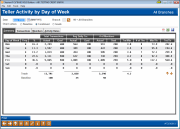
|
| Screen Title: |
Teller Activity by Day of Week |
|
| Panel ID: | 472 | |
| Snap Shot: | þ
As of Month End ¨ Right Now |
|
| Tool Number: | 845 | Click here to magnify |
Access this screen by selecting Tool #845 Teller Activity by Day of Week.
-
NOTE: Because this dashboard uses data from a snapshot at the end of the month, activity during the current month will not be included.
-
Remember that data for these tools will be generated during BOD on the second business day of the month. Since we use end-of month data from the previous month, you will need to wait a little while longer to see data from the last month.
-
SEE ALSO: Teller Cash & Activity Analysis Tools
Dashboard Tips – Questions to Ask When Comparing a Dashboard with Another Dashboard or Report
Create full-color PDFs of the data on the screen – PDF Exports
Learn about downloading data to Excel or a comma-delimited file
How are the “Totals” calculated on each Teller Activity (by Day/Week/Month) dashboards?
What is the effect of having five Fridays in one month versus a month that has only four? Do rules of thumb for Mondays in February hold for Mondays in October? This is just one more view of how teller activity can be searched for trends, for how it matches your plans during scheduling, and how things might be altered by something as simple as the Friday before a holiday weekend.
-
All of the teller activity that is analyzed comes from transactions that hit the teller drawer. The data does not show any transactions that do not affect the teller drawer, such as transfers using Proc Code “T” or corporate check/money order withdrawals, nor do they include strictly cash transactions (cash-for-cash).
The Mechanics
The summary screen displays transaction counts by day of the week, for the entire month and year selected at the top of the screen. Notice the Freq. column showing how many times each day was repeated during that particular month.
-
Use the Month/year field at the top of the screen to display data from a different time period. Data is available starting with April 2004 activity (teller counts from April 2006).
To view transactions for a single branch only, enter the number into the Branch field at the top of the screen (press Enter to refresh the screen). Use 00 to combine all branches together. This system uses the branch as recorded on the transaction record, meaning the teller branch where the transaction was posted.
The % column is calculated by dividing each day's transaction count by the total transactions for the entire month. (Percentages are rounded up to the nearest whole number.)
The Actual column under Total Trx is the number of actual transactions processed, and the Actual column under # of Members is the number of actual members represented by those transactions. (Obviously if a member does transactions at different times during the day, or at different branches, the same member would be included in more than one of the counts. The idea here to see the number of members that were served, regardless of who they were.) Avg. Daily Trx are calculated by dividing the total transactions by the number of times that day was repeated during the month (Freq.)
-
The # Tlrs column shows the total number of employees that were involved in posting teller transactions on the days listed. The system looks at the number of unique employee IDs in the teller statistical file MATLRDOWK; counts are available starting with April 2006 data.