Merchant Group Code Analysis
| Screen ID: | ITRNMCC-01 | 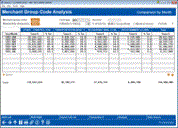
|
| Screen Title: | Merchant Group Code Analysis | |
| Panel ID: | 7363 | |
| Tool Number: | 1025 | |
| Click here to magnify |
Access this screen by selecting Tool #1025 Merchant Category Group Dashboard
What is a Merchant Category Code?
Merchant Category Codes, referred to as MCC, are codes that are assigned to classify types of goods or services that consumers purchase with their plastics. MCCs are assigned by either merchant types, or by merchant name, and are assigned when a business starts accepting plastics. These codes are used to determine interchange fees, to define rules and restrictions (such as a gas pump authorization), and for tax purposes. From a core perspective, these codes present opportunities to provide granular cash back rewards programs based on spending types as well as opportunities to monitor transaction activity by CU-defined MCC groups. These codes also give valuable insights on where and how your members use their plastic.
What MCC Codes Are Used for Analysis in this Dashboard?
This dashboard analyzes the master, or pre-configured, MCC groups in the core (see more about the master MCC list here). For reference, those groups currently are,
-
Communications
-
Entertainment
-
Fees & Adjustments
-
Merchandise & Supplies
-
Other
-
Professional/Contracted Services
-
Restaurant
-
Transportation
-
Travel
How to Use This Dashboard
To begin, you can select specific Merchant Group Codes using the Select button next to the Merchant group codes label. You can also select to view the analysis based on Membership Designation codes by using the Select button next to the Membership designation label.
To view the analysis by card type, use the drop down menu Card type to select Debit-Pin, Debit-Sig, Credit, or All.
To view only MCC analysis for a specific member, enter the account base in the Account field.
Select the number of months to analyze by entering in the # Months to display field.
Lastly, select to view the percentage share of the total by MCC Group (Row) or by Month (Column) using the radio buttons.
Functions and Buttons
|
Function |
Description |
|
Select the spyglass next to any period to view the related Comparison by Age analysis. |
|
| Button | Description |
| Shift Left/Shift Right | Use this button to quickly clear all filters. |
| Export Full List | Select this button to export the complete dashboard list to a database file. |
|
Transaction $/# |
Use this toggle to view the Transaction Dollars or the Transaction Count in the first column, |
| Analysis | Use this button to access a window to select the period for analysis, then view an analysis of the selected information. |
| Data Source | Select this button to view the tables and fields used to compile the dashboard. |
 Select
Select