Printing Miscellaneous Checks (2)
| Screen ID: |
LACTB-02 |
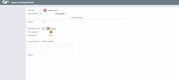
|
| Screen Title: |
Issue Accounting Checks |
|
| Panel ID: | 512 | |
| Tool Number: | 667 | |
| Click here to magnify |
Access this screen after selecting the Bank Code (or select a bank from the list) and choose a Printer ID where the check should print on the previous screen and pressing Enter.
Helpful Resources
Learn how to issue an accounting check.
Screen Overview
This second screen is used to specify the check amount and control the G/L interface.
Use the Misc. Expense Code field to indicate which G/L account should disburse the funds when the check is created. These are credit union-defined codes corresponding to G/L accounts. If there is no code set up for the transaction you are performing, and if allowed by your credit union's configuration, you may use code 999 and enter a G/L number manually.
-
NOTE: The name and address of the “Pay to” for this check will be printed on the middle portion of the check stub to fit into a standard window envelope. To keep it from being obvious that a check is enclosed, be sure to fold the check so that the middle portion appears in the window.
Complete the data entry and click the forward arrow (Enter). The system continues to display the data entries for review, and a message will appear. Click the forward arrow (Enter) again to issue the check or Bypass (F8) to cancel the process. You may enter another check or use the up arrow to exit.
-
Use Redeem Savings Bond to record the redemption of a savings bond for this member.
Pay to Name Fraud Block List
A Pay to Name fraud block list scan is run against the name entered in the Pay to line. Take care to enter the Pay to name in a way that the scan will most effectively be run. If the Pay To Name is a match or partial match to the name in the block list, you will see a Suspect warning message.
Learn more about Fraud Block Lists: Overview: Fraud Block Lists
Field Descriptions
|
Field Name |
Description |
|
Bank code |
Your credit union's configured bank account code, showing on which bank account this check will be drawn. |
|
Check Printer ID |
The check printer ID displays on this screen but cannot be changed here. |
|
Branch # |
Use this field to enter the appropriate branch number if your credit union uses branch level accounting. |
|
Misc. expense code |
Enter the appropriate Miscellaneous Expense code for this transaction. Click the lookup button for a list of configured codes. If no code has been configured for the transaction you are performing, type “999” here and proceed to the G/L # field to enter the appropriate G/L account number.
|
|
or G/L account # |
If 999 was entered in the Misc. Expense Code field, type the appropriate G/L account number here. Click the lookup button to see a list of your credit union's configured codes.
|
|
Check amount |
The total amount of the check, excluding decimal digits (i.e., for $25.50, type 2550). |
|
Pay to the order of |
These lines should be used for the payee name, address, city, state, and ZIP code. |
|
Remitter |
Any remitter name can be entered, along with any other information desired (account number, note, etc.). |