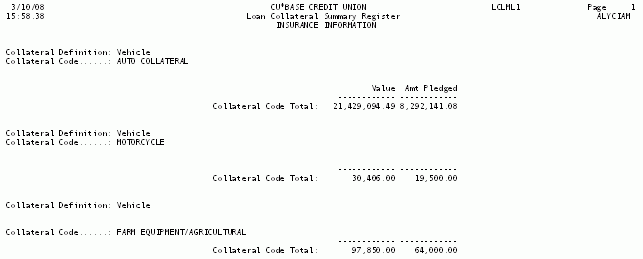Collateral Information Listing
| Screen ID: |
LCLMLS-01 |
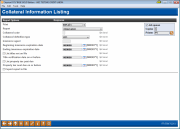
|
| Screen Title: |
Collateral Information Listing |
|
| Panel ID: |
590 |
|
| Tool Number: | 587 | |
| Report Name: | LCLML1 | Click here to magnify |
Access this screen by selecting Tool #587 Pledged Collateral Information Report.
Helpful Resources
Screen Overview
With this screen you can print a Detail or Summary report of collateral information. Use this report to see if you have insurance outstanding, for title tracking, or property tax tracking. The Detail Report prints information on individual accounts, while the Summary version prints a summarized report of this information. Information is grouped by collateral definition and then collateral type, with a Grand Total appearing at the end of the report. Use the selection criteria on the screen to narrow down your results.
Check the “Export detail to file” go to the screen where you can choose to create a file that lets you use Member Connect to communicate instantly with these members via email and online banking messages, set up a marketing outreach via mailing labels and selective statement inserts, and track the responses via a telemarketing Tracker. This file will contain account base only. Or choose to export more data to use with Report Builder.
For more information refer to Collateral Title and Property Tax Tracking.
Field Descriptions
|
Field Name |
Description |
|
Print Detail or Summary |
Select Detail to print a report including individual account numbers with their loan types, year, VIN and other account specific information organized by collateral definition and then collateral type. Select Summary to print a report including only summarized information organized first collateral definition and then by collateral code. A Grand Total is included at the bottom of both reports. This is a required field. |
|
Report: Insurance, title tracking, property tax tracking |
Select from the drop-down menu. Insurance—Select this option to view insurance information including Pledged Agent, Status, Expiration Date and Phone Number. Title Tracking—Select this option to view information on Titles, including if it has tracking, the status, and the verification date.
Property Tracking—Select this option to view property tax tracking information, including whether has tracking, the last paid and next due dates and whether it is past due. This is an optional field. |
|
Collateral code |
Choose one of the following codes: V Vehicle - to include fields such as Year, Make and Model R Real Estate - to include fields such as Location and Title Holder S Stock - to include fields such as Stock Type and Number of Shares (required for using the Stock/LOC Disb Value Adjustment feature) O Other - to include generic fields applicable to all other types of collateral. This is an optional field. |
|
Collateral definition type |
A code and description of the type of collateral, defined in system configuration. SEE ALSO: Configuring Collateral Types. This is an optional field. |
|
Insurance agent |
The insurance agent associated with the collateral. SEE ALSO: Configuring Loan Collateral Agent Codes (1). This is an optional field. |
|
Beginning insurance expiration date |
Enter a MMDDYY date in this field to view a range of loans with insurance expiring beginning on the selected date. If you add a date to this field, you must add a date to the next field. This is an optional field. |
|
Ending insurance expiration date |
Enter a MMDDYY date in this field to view a range of loans with insurance expiring ending on the selected date. If you add a date to this field, you must add a date to the previous field. This is an optional field. |
|
List titles not on file. |
Check this checkbox for a list of titles not on file. Optional field. NOTE: One way to assist employees with checking the Title Tracking check box when adding a collateral item is to configure it to be tracked in the Collateral Configuration Type screen. Learn more here. |
|
Title verification date on or before |
Enter a MMDDYY date in this field to view loans with a title verification date on or before this date. This is an optional field. |
|
List property tax past due |
Check this checkbox for a list of loans with property tax which is past due. This is an optional field. |
|
Property tax next due on or before |
Enter a MMDDYY date in this field to view a range of loans with insurance expiring ending on the selected date. If you add a date to this field, you must add a date to the previous field. This is an optional field. |
|
Check the check box next to Export report to File to move to a screen that allows you to export the data for use with Member Connect or Report Builder (Query). |
Report Sample (Detail – Insurance Format)
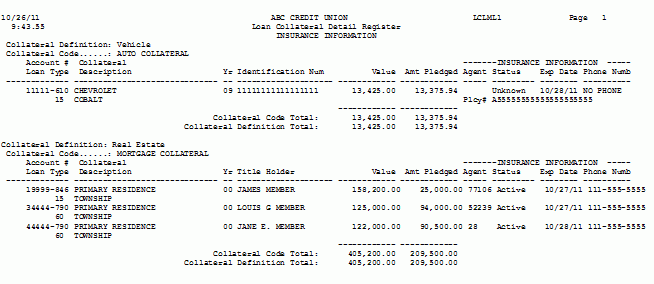
Report Sample (Detail – Title Tracking Format)
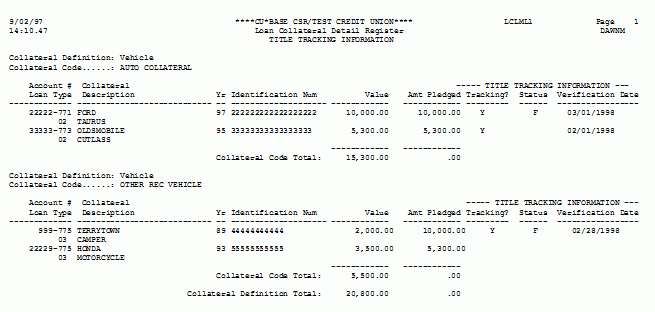
Report Sample (Detail – Property Tax Tracking Format)
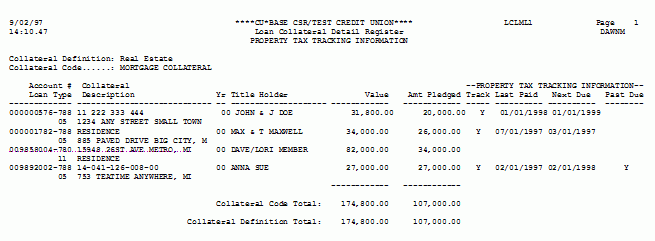
Report Sample (Summary)