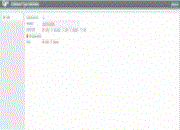Configuring Loan Collateral Types (2)
|
Screen ID: Screen Title: Panel Number: |
ULNCLT-02 Collateral Type Definition 6689 |
This is the second screen used to set up collateral type codes. When done, use Enter to record the changes and return to the first screen.
Field Descriptions
|
Field Name |
Description |
|
Description |
Enter a complete description of the collateral type. Descriptions are printed on various forms and reports. |
|
Definition type |
This code determines which fields will display when the collateral item is being added to the system. Choose one of the following codes: Vehicle (V) - to include fields such as Year, Make and Model and Title Tracking. When adding a vehicle collateral type you will use this screen. Real Estate (R) - to include fields such as Location and Title Holder. When adding a stock mortgage collateral type you will use this screen. Stock (S) - to include fields such as Stock Type and Number of Shares (required for using the Stock/LOC Disb Value Adjustment feature). When adding a stock collateral type you will use this screen. Other (O) - to include generic fields applicable to all other types of collateral. When adding an other collateral type you will use this screen. Medallion (M) – used for Medallion collateral types or for collateral using the repricing feature. (NOTE: You can use the Medallion Repricing option to re-price the value of this Medallion Type.) |
|
Title tracking default |
If this is checked, the "Title Tracking" field on the collateral detail screen will be checked by default when a vehicle collateral is added to a loan (on the Collateral Detail screen). This will assist employees with ensuring that titles are tracked in the title tracking reporting on the Pledged Collateral Information report (Tool #587). |
|
Status |
Use this to indicate whether this is an active or suspended collateral type. |
Buttons
|
Button |
Description |
|
URL Config |
Use this to access a screen where you can configure a URL link and description of that link. |