Collateral Identification (Mortgage)
|
Screen ID: Screen Title: Panel Number: |
ULNCLA-B Collateral Identification 4313 |
|
Helpful Resources
Visit Show Me the Steps for easy instructions on how to complete tasks related to opening a new loan and modifying an existing loan.
Screen Overview
These screens are used to modify or view details about a mortgage collateral item attached to a loan account. View this screen to learn more about details of other collateral types. (SEE ALSO: Collateral Types)
-
Use Legal Description (F14) to enter the full legal description of this property. For other collateral types, use this to enter any miscellaneous information about this collateral item. This button will have an exclamation point on it if any comments have been added already.
-
Use HMDA (F17) to enter data to download for your (Home Mortgage Reporting Act) HMDA reporting.
When done, use Save/Update to save all changes and continue to the next step in the loan application or loan account maintenance process, or use Add to save and return to the Collateral Selection screen to add another new collateral item.
If you see asterisks on this screen, it is due to the privacy configuration.
Field Descriptions
|
Field Name |
Description |
|
Collateral type |
A code and description of the type of collateral, defined in system configuration. SEE ALSO:Configuring Collateral Types |
|
Description |
A description of the collateral item. |
|
Location |
Enter the location (can be a legal description or an address). |
|
Year acquired |
Enter the year when the collateral item was purchased or acquired by the member. |
|
Title
holder |
Enter the name of the person who holds the title on the property. |
|
Estimated value |
The total estimated value of the collateral item. |
|
Amount to pledge to loan |
The amount of the collateral value which is pledged as collateral against the loan. This may be less than the Estimated Value for items such as stocks or bonds, when the entire item is not being used to secure the loan. The standard Loan Officer Worksheet prints a total of this amount for all collateral items. It is labeled “Estimated value of collateral” on the form.
|
|
Loan to Value |
This is a calculated ratio using only this collateral item. Use Enter to refresh the calculation after changing the Estimated value. (Loan amount / Estimated value) * 100 = LTV%
|
|
Other debt for combined LTV |
Enter any other debts here. This is used to calculate the combined loan-to-value ratio. (see below) |
|
Combined LTV using other debt |
Combined loan to value amount. This is calculated upon entry. The following calculation is used: For combined LTV, you must add the requested loan amount to the 'Other debt...' and then divide by the 'Estimated value': [(loan amount + other debt) / estimated value] * 100 = CLTV% |
|
Escrow |
This check box will appear if the loan category is configured to allow for escrow accounts. If this checkbox is checked, an escrow account is attached to this loan account. |
|
Address |
Use these fields to record the physical address and Tax ID of the real estate property.
|
|
Other debt description |
Enter a description of the figure entered in the “Other debt for combined LTV field. |
|
Insurance agent |
The
insurance carrier for the collateral item, if any. Click the look up
button
|
|
Policy # |
Enter the policy number of the insurance of the collateral, if any. |
|
Status |
The
status of the insurance. Click the look up button
These are standard system codes (stored in file SYSCTL), not credit union-defined. |
|
Expiration date |
The insurance policy expiration date, if any.
|
|
Premium amount |
The premium amount for the insurance, if any. |
|
Premium frequency |
The
frequency of insurance premium payments, if any. Click the lookup
button |
|
Flood zone |
Enter the flood zone information, relating to insurance information, in this field. |
|
Property tax tracking |
(Appears on real estate collateral types only.) If you need to track the status of property tax payments on this collateral item, choose Yes here. If not, choose No or leave the field blank. This field is used when printing the Collateral Information report as a way to print a list of only those items that are being watched for property tax payment status.
|
|
Last paid date |
(Appears on real estate collateral types only.) Enter the date on which the last property tax payment was made. |
|
Next due date |
(Appears on real estate collateral types only.) Enter the date on which the next property tax payment is due. |
|
Past due |
(Appears on real estate collateral types only.) If you know that the property tax payment is currently past due on this item, choose Yes here. Otherwise, choose No or leave the field blank.
|
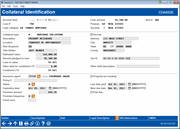
 to display the
to display the