Loan Collateral Item Detail (Stock)
|
Screen ID: Screen Title: Panel Number: |
ULNCLA-C Collateral Identification 2327 |

|
Check out the video related to this topic: Adding Collateral to a Loan (More videos below!) |
Helpful Resources
Screen Overview
These screens are used to modify or view details about a collateral item attached to a loan account. This screen is used to modify or view details about Stock (S) collateral item attached to a loan account.. The fields available will vary depending on the type of collateral item being modified. (SEE ALSO: Collateral Types)
-
Use Comments to enter any miscellaneous information about this collateral item. Comments wll appear highlighted if any comments have been added already.
When done, use Save/Update to save all changes and continue to the next step in the loan application or loan account maintenance process, or use Add (to save and return to the Collateral Selection screen to add another new collateral item.
If you see asterisks on this screen, it is due to the privacy configuration.
SEE ALSO: Collateral: Tools for Tracking Property Securing Loans booklet.
Field Descriptions
|
Field Name |
Description |
|
Collateral type |
A code and description of the type of collateral, defined in system configuration. SEE ALSO: Configuring Collateral Types |
|
Description |
A description of the collateral item. For automobile or similar collateral types, use this field to enter the make of the vehicle (e.g., “Ford” or “Toyota”). |
|
Additional desc |
For automobile or similar collateral types, use this field to enter the model of the vehicle (e.g., “Taurus” or “Camry”). For stock collateral types, use this field any way you wish to describe the collateral being pledged. |
|
Stock type |
For stock collateral, enter one of your credit union's configured stock type codes. |
|
# of shares |
For stock-type collateral items, enter the total number of shares being pledged. |
|
Estimated value |
The total estimated value of the collateral item.
|
|
Amount to pledge to loan |
The amount of the collateral value which is pledged as collateral against the loan. This may be less than the Estimated Value for items such as stocks or bonds, when the entire item is not being used to secure the loan. The standard Loan Officer Worksheet prints a total of this amount for all collateral items. It is labeled “Estimated value of collateral” on the form.
|
|
Loan to Value |
This is a calculated ratio using only this collateral item. Use Enter to refresh the calculation after changing the Estimated value. (Loan amount / Estimated value) * 100 = LTV%
|
|
Insurance agent |
The
insurance carrier for the collateral item, if any. Click the look up
button
|
|
Policy # |
Enter the policy number of the insurance, if any. |
|
Status |
The
status of the insurance. Click the look up button
These are standard system codes (stored in file SYSCTL), not credit union-defined. |
|
Expiration date |
The insurance policy expiration date, if any. |
|
Premium amount |
The premium amount for the insurance, if any. |
|
Premium frequency |
The
frequency of insurance premium payments, if any. Click the look up
button |
Additional Video Resources

|
Check out these additional video resources! |
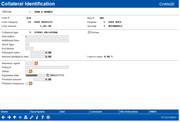
 to display the
to display the