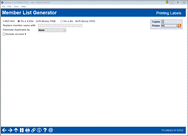Member List Generator (7a) – Settings for Printing Labels
|
Screen ID: Screen Title: Panel Number: |
LMBLBLS-91 Member List Generator – Printing Labels 6058 |
This screen appears after using Enter on the sixth screen, if the output type selected on the initial screen was “Print labels.”
Helpful Resources
Learn how to view accounts with/without certain services.
Screen Overview
This screen is used to define how the labels should be printed. When ready, use Enter to print the labels to the designated printer and return to the Home Page. A separate report (LMBRLX) will also be printed that displays the parameters used to generate the labels.
Field Description
|
Field Name |
Description |
|
Replace member name with |
If you wish to remove the member name from the label (or database file, if using that output option) and replace it with generic text such as 'VALUED CREDIT UNION MEMBER,' enter that text here. Leave the field blank to use the member's name (first, middle initial, and last name, or the full organization name).
|
|
Eliminate duplicates by |
Choose one of the following to automatically prevent duplicate labels from printing or being included in the database file: Address (A) – The system will read all of the address fields and discard all but one record for each unique address. All address fields must be identical. (This is the default selection.) Household (H) – The system will look for household numbers for all of the members included in the mailing list, and will discard all but the first record found (in account number order) at an individual household number. SSN/TIN (S) – The system will look for Social Security numbers for all of the members included on the list, and will discard all but the first record found (in account number order) with the same Social Security number or TIN. Choose None if you do not wish the program to eliminate duplicate labels by address or household number (one label per account record). |
|
Include Account # |
Check this flag if you would like to print the member's account number on the printed label. Leave the flag unchecked to exclude the account number.
|
|
Label size |
Choose one of the following: Laser - Avery 5160 (1” x 2.63” 3 x 10) – This is a 3-across, 10-down format (30 labels per 8.5”x11” sheet) equivalent to Avery #5160. Laser - Avery 5161 (1” x 4” 2 x 10) – This is a 2-across, 10-down format (20 labels per 8.5”x11” sheet) equivalent to Avery #5161. |