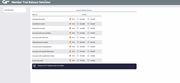Member Trial Balance (3)
|
Screen ID: Screen Title: Panel Number: Report Name: |
LMBRTS-03 Member Trial Balance Selection 4618 LMBRT |
|
Depending on the entry in the first Trial Balance Listing screen, you may access this from the first or second Trial Balance Listing screen.
Helpful Resources
Learn how to create, change, and delete report automation settings.
How Do I Save/Retrieve My Report Settings?
This report can be used with the “Report Scheduler,” a time-saving automation feature that allows you to select and save the filters you use to run several commonly used reports and then set these reports to be run automatically by our operations staff on the first of the month. Or you can save the settings and run them manually by yourself at any time. Learn more about using Report Scheduler with this report.
This screen is used to specify which members should be included on the report based on specific attributes of their current accounts. There are three choices for all of the attributes:
Options
|
Selection |
Description |
|
N/A (default) |
The attribute does not matter; accounts will be included whether or not they have the attribute, according to all of the other selection criteria you specify elsewhere |
|
N = Exclude |
Specifically exclude accounts that have this attribute |
|
Y = Include |
Include only accounts that have this attribute |
See below for a description of each attribute and how it is determined from your member records. When ready, use Enter to proceed to the balance and date criteria selection screen.
Field Descriptions
|
|
Description |
|
Individual accounts |
Memberships marked as individual (Member Type ‘MI’). |
|
Organizational accounts |
Memberships marked as organizational (Member Type ‘MO’). |
|
Custodial accounts |
Memberships marked as Custodian account on the MASTER record. |
|
Accounts with wrong address |
Memberships marked as Wrong address on the MASTER record. It is a good idea to exclude these to avoid having mail returned as undeliverable. |
|
Passbook accounts |
Membership has a Passbook Process ID indicator associated with it. |
|
Accounts with payroll deduction |
Members that have a payroll distribution record (looks at the PDIND flag on the MEMBERx record). Remember this is different from ACH.
|
|
Accounts with auto transfer |
Members that have an AFT or CFT record on their account.
|
|
Accounts with uncollected $ |
Members that have uncollected funds balance of greater than zero on their accounts (looks at the UNCOLL field in MEMBERx).
|
|
Accounts with write-offs |
Members that have loan accounts where the Write-off flag is set to 1 (for a written-off loan).
|
|
Frozen accounts |
Members that have any freeze indicator other than 0 on any of their accounts.
|