Participation Loan Trial Balance
| Screen ID: | LPLBALSC-01 | 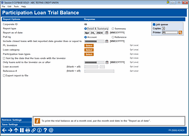
|
| Screen Title: | Participation Loan Trial Balance | |
| Panel ID: | 5666 | |
| Tool Number: | 590 | |
| Report Name: | LPLBAL | Click here to magnify |
Access this screen by selecting Tool #590 PLI Trial Balance.
Helpful Resources
Screen Overview
Run this report to obtain participation loan detail, i.e. balance, rate and date information. This report can be used as part of the daily balancing process for comparing participation loan balances to the participation loan general ledger accounts. Use the selection criteria to specify the loans to be included on the report, or leave all blank to include all participation loans.
To get a Participation Loan Trial Balance as of month end, enter the appropriate month end date in the “Report as of Date” field. The month end information is helpful for the NCUA 5300 Call Report.
Two reports will be generated: A Detail report showing all accounts, with each PLI starting on a separate page, and a Summary report showing total balances for all investors. The Summary Report shows the grand total for all investors. So that the report is ready for credit unions to send to investors, this total is not included on the Detail Report.
How Do I Save/Retrieve My Report Settings?
For more details on setting up this feature, refer to the Automating Reports and Queries booklet.
This report can be used with the “Report Scheduler,” a time-saving automation feature that allows you to select and save the filters you use to run several commonly used reports and then set these reports to be run automatically by our operations staff on the first of the month. Or you can save the settings and run them manually by yourself at any time.
o save your report settings, first select your filters, including printer (can be a physical printer or the HOLDxx or MONTHxx OUTQs). Then select Save Settings. On the next screen name your settings (we recommend adding your name!), and designate whether you wish to run this manually or if you wish for operations to run the report. At a later time, use Retrieve Settings to populate the screen with the settings you have saved. You can also edit your settings using Retrieve Settings. All saved settings can be viewed on the Report Automation: Standard Reports screen.
Field Descriptions
|
Field Name |
Description |
|
Corporate ID |
Corporation ID, default is 01. |
|
Report type |
Report Type is Detail and Summary. |
|
Report as of date |
Enter the Report as of Date. If there is no settlement information for the date entered, the information will be pulled from the previous settlement date record. |
|
Pull by Account or Reference |
Use this to specify whether the loans should be listed on the report by loan account number or by the PL reference number. |
| Include closed loans with last reported date greater than or equal to |
Enter a MMDDCCYY to select closed loans with a last reported date on or after the date entered |
|
PL Investors |
This is a select button that allows you to print a trial balance for a single or multiple investors. Select the button to reveal a screen to select one or more loan investors. The number that displays next to the select button is the number of investors selected. If you want all investors, leave the field blank and all investors will print. Default is all. |
|
Loan category |
This is a select button that allows you to print a trial balance for a single or multiple loan categories. Select the button to reveal a screen to select one or more loan categories. SEE ALSO: Filter and selection directions. The number that displays next to the select button is the number of investors selected. If you want all loan categories, leave the field blank and all loan categories will print. Default is all. |
|
Participation loan types |
This is a select button that allows you to print a trial balance for only loans codes with a specific Participation Loan Type. Select the button to reveal a screen to select one or more loan categories. The number that displays next to the select button is the number of PL types selected. If you want all PL types, do not use this selection and all PL Types will print. Default is all. |
|
Sort by the date that the loan ends with the investor |
Check this box to print records in order by PL End Date (ascending order, so the closest dates appear at the top of the report). Leave it unchecked to sort by account number. |
|
Report only loans that were sold to the investor on or after |
Enter a MMDDCCYY to select only loans with a PLI Start Date on or after the date entered. |
|
Loan account |
Enter the account base and suffix here to print a trial balance for a single loan account. Leave the field blank to include all loans. |
|
Reference # |
Enter the reference number here to print a trial balance for a single loan account. Leave the field blank to include all loans. |
|
Export to file |
Check this box to create a file for use in Report Builder (Query) or Member Connect. |
Report Samples
Detail Report
Summary Report
For complete details on the PL system, including configuring the necessary codes, creating participation loan records, processing investor settlement and using various reports, refer to the appropriate booklet.
-
Participation Lending: Fannie Mae Secondary Market Loan Servicing
-
Participation Lending: Freddie Mac Secondary Market Loan Processing