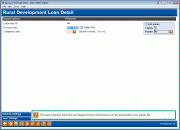Rural Development Loan Detail
|
Screen ID: Screen Title: Panel Number: Report Name: |
LPLRURSC-01 Rural Development Loan Detail 5666 LPLRUR |
Access this screen by selecting Tool #771 Rural Development Part. Loan Detail Rpt.
Helpful Resources
Screen Overview
This report provides a listing of participation loans that are flagged as Rural Development (RD). This report is sorted by social security number. In order for a loan to appear on the report, there must be a check in the Rural Development box on the Participation Loan Setup screen.
How Do I Save/Retrieve My Report Settings?
For more details on setting up this feature, refer to the Automating Reports and Queries booklet.
This report can be used with the “Report Scheduler,” a time-saving automation feature that allows you to select and save the filters you use to run several commonly used reports and then set these reports to be run automatically by our operations staff on the first of the month. Or you can save the settings and run them manually by yourself at any time.
o save your report settings, first select your filters, including printer (can be a physical printer or the HOLDxx or MONTHxx OUTQs). Then select Save Settings. On the next screen name your settings (we recommend adding your name!), and designate whether you wish to run this manually or if you wish for operations to run the report. At a later time, use Retrieve Settings to populate the screen with the settings you have saved. You can also edit your settings using Retrieve Settings. All saved settings can be viewed on the Report Automation: Standard Reports screen.
Report Sample

For complete details on the PL system, including configuring the necessary codes, creating participation loan records, processing investor settlement and using various reports, refer to the appropriate booklet.
-
Participation Lending: Fannie Mae Secondary Market Loan Servicing
-
Participation Lending: Freddie Mac Secondary Market Loan Processing