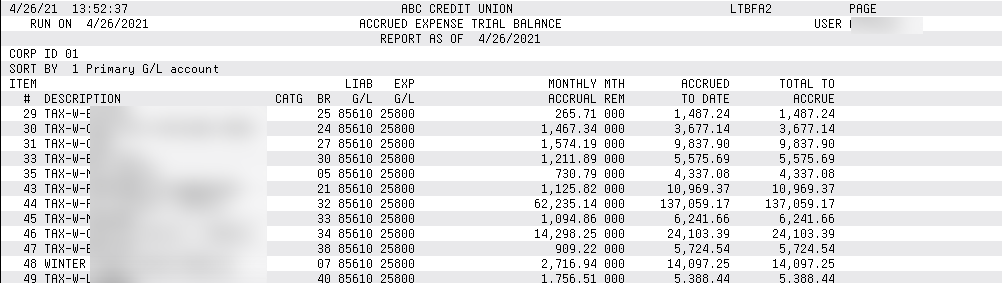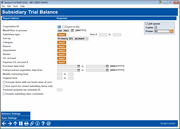Printing the Subsidiary Trial Balance
|
Screen ID: Screen Title: Panel Number: Report Name: |
LTBFASC-01 Subsidiary Trial Balance 5671 LTBFA2 |
Access this screen by selecting Tool #687 Print Subsidiary Trial Balance Detail.
This screen is used to print a detail report showing the current state of all subsidiary records by item type (AE, BA, FA, LA, LI, and PE). This report can be customized to provide only the records desired, based on parameters you specify in the area below. If you use a Select button, you can filter the report to only use selected item(s) If nothing is selected, all items will be included. The ranges allow you to select to include a range of items. If you wish to only include on item, enter it in both fields provided.
If you elect to sort by Primary G/L, Expense G/L, Category, or Branch, the report will subtotal by those groupings. The report does not subtotal by Item # if you sort by it.
f you have elected to export this file for use with Report Builder by checking "Export to file", another screen will appear allowing you to enter the name of the file. Use Enter again to generate the file.
You can elect to exclude items with a net book value of zero or to run a report for closed subsidiary items. Check Run a report on closed items only.
You can elect to include subsidiary comments.
How Do I Save/Retrieve My Report Settings?
For more details on setting up this feature, refer to the Automating Reports and Queries booklet.
This report can be used with the “Report Scheduler,” a time-saving automation feature that allows you to select and save the filters you use to run several commonly used reports and then set these reports to be run automatically by our operations staff on the first of the month. Or you can save the settings and run them manually by yourself at any time.
To save your report settings, first select your filters, including printer (can be a physical printer or the HOLDxx or MONTHxx OUTQs). Then select Save Settings. On the next screen name your settings (we recommend adding your name!), and designate whether you wish to run this manually or if you wish for operations to run the report. At a later time, use Retrieve Settings to populate the screen with the settings you have saved. You can also edit your settings using Retrieve Settings. All saved settings can be viewed on the Report Automation: Standard Reports screen.
Report Sample