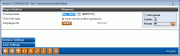Non-Transaction Override Report
|
Screen ID: Screen Title: Panel Number: Report Name: |
LTRANASC-01 Non-Transaction Override Report 5904 LTRANA |
Access this screen by selecting Tool #556: Non-Transaction Overrides Report.
Helpful Resources
Screen Overview
The Non-Transaction Report is used to view non-transactional overrides which were performed, such as a code word override. This screen is used to customize the report. The only required field is the Process date field.
How Do I Save/Retrieve My Report Settings?
For more details on setting up this feature, refer to the Automating Reports and Queries booklet
This report can be used with the “Report Scheduler,” a time-saving automation feature that allows you to select and save the filters you use to run several commonly used reports and then set these reports to be run automatically by our operations staff on the first of the month. Or you can save the settings and run them manually by yourself at any time.
To save your report settings, first select your filters, including printer (can be a physical printer or the HOLDxx or MONTHxx OUTQs). Then select Save Settings. On the next screen name your settings (we recommend adding your name!), and designate whether you wish to run this manually or if you wish for operations to run the report. At a later time, use Retrieve Settings to populate the screen with the settings you have saved. You can also edit your settings using Retrieve Settings. All saved settings can be viewed on the Report Automation: Standard Reports screen.
Field Descriptions
|
Field |
Description |
|
Process Date |
Use this field to select a specific transaction date to be printed on the report, based on either the transaction date or the process date. With very few exceptions, the month and year used here will be the same as that specified in the Transaction/Process Month/Year field above.
|
|
Override Type |
This defaults to Code Word/Confirm Quest (These controls are configured in Privacy Controls.) |
|
Employee ID |
Use the multiple Select button to select specific employee ID(s). Otherwise all Employee IDs will appear in the report. |
Report Sample
The following is a two-page sample of a Non-Transactional Override report.