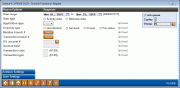Transaction Override Report
|
Screen ID: Screen Title: Panel Number: Report Name: |
LTRANOSC-01 Override Transaction Register 5905 LTRANO |
Access this screen by selecting Tool #868: Transaction Override Report.
Helpful Resources
Screen Overview
The Override Transaction Report is used to view transactions which required an override in order to be performed, such as transactions on a frozen account. This screen is used to customize the report. The only required field is the Date Range field and Date Type fields. (See below for an explanation of the difference between Activity date and Business date.) Use Enter to process the report.
How Do I Save/Retrieve My Report Settings?
For more details on setting up this feature, refer to the Automating Reports and Queries booklet.
This report can be used with the “Report Scheduler,” a time-saving automation feature that allows you to select and save the filters you use to run several commonly used reports and then set these reports to be run automatically by our operations staff on the first of the month. Or you can save the settings and run them manually by yourself at any time.
To save your report settings, first select your filters, including printer (can be a physical printer or the HOLDxx or MONTHxx OUTQs). Then select Save Settings. On the next screen name your settings (we recommend adding your name!), and designate whether you wish to run this manually or if you wish for operations to run the report. At a later time, use Retrieve Settings to populate the screen with the settings you have saved. You can also edit your settings using Retrieve Settings. All saved settings can be viewed on the Report Automation: Standard Reports screen.
Field Descriptions
|
Field |
Description |
|
Date range |
These required fields determines the date (month and year only) of transactions to be printed on the report, based on either the Activity date or the Business date, as selected in the field below. |
|
Date Type |
Select either Activity date or Business date. This is a required field. |
|
Application Type |
Use this field to select a specific application type to be printed on the report. All application types is the default. OR Select a specific application type: Share (SH), Share Draft (SD), Loan (LN), Open Line of Credit, Tax Escrow (TX), Certificate (CD), IRA (IR) |
|
Override Type |
Use this field to print specific override transactions only. All is the default. Or select a specific override type:
|
|
Member Branch # |
Use this field to print transactions for a specific branch only, for credit unions which use branch level accounting. This field is used to select the branch number to which the member is assigned. |
|
Transaction Branch Number |
Use this field to print transactions for a specific branch only, for credit unions which use branch level accounting. This field is used to select the branch number where the transaction occurred. |
|
General Ledger Account Number |
Use this field to print transactions that affected a specific G/L account number. |
|
Transaction/Process Date |
Use this field to select a specific transaction date to be printed on the report, based on either the transaction date or the process date. With very few exceptions, the month and year used here will be the same as that specified in the Transaction/Process Month/Year field above.
|
|
Account Base |
Use this field to print transactions for a specific account base number. |
|
Transaction Code/Type |
These two 2-digit fields are used to specify the types of transactions to be included in the report.
|
Report Sample