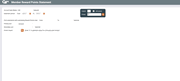Member Rewards Points Statement
|
Screen ID: Screen Title: Panel Number: |
LTSERV-01 Member Rewards Points Statement 4249 |
This screen appears when you choose “Print Rewards Point Statement” from the main Tiered Service Level Maintenance screen or by clicking Print Statement from the Tiered Service window accessed via Phone, Verify Member and Phone Operator.
-
Refer to the Tiered Service Levels Implementation Guide for details.
Use this screen to print a Reward Points (formally lifetime points) statement for a single member on demand, or all members to be included in a mailing.
Remember that these on demand Reward Points statements cannot be stuffed into regular member statements automatically; for this you would need to use the Statement Insert/Mailing Instructions system to indicate that all statements be returned to the credit union for manual handling. Therefore, it is generally recommended that Reward Points statements be done in a separate mailing, independent from member statements.
-
NOTE: You can select to have these Rewards Statements processes by a third party vendor. To generate the file for the vendor, enter a V in the Printer drawer field.
-
NOTE: You can include a summarized Rewards Statement as part of the regular statement, however. Refer to the Tiered Service Levels Implementation Guide for details.
On demand statements are designed to be laser printed using any 8 ½” x 11” paper. For easier mailing, the member address information is positioned for a standard #10 window envelope.
Field Descriptions
|
Field Name |
Description |
|
Account base |
If you wish to print a single statement for a member, enter the account base here. Leave the field blank to print statements for all members. |
|
Statement period |
Enter any range of months (MMYY) to include all transactions within those months. |
|
Print statements with outstanding reward total |
If you wish to print statements only for members whose outstanding Reward Points total is within a certain range, enter the point range here. Leave the fields blank to include all members regardless of outstanding Reward Points. For example, you may wish to print statements only for members with a high enough total to make them eligible for special rewards, or print a batch with low totals to send with a marketing piece encouraging additional participation. |
|
Identify primary sort |
Use these fields to indicate how the printed statements should be sorted. For example, to sort by ZIP code then alphabetically by member last name within each ZIP code, choose “ZIP Code” as the primary sort and “Name” as the secondary sort.
|
|
Printer drawer |
Enter the drawer from which the statement should print on your printer. Enter V to generate an output for a third party vendor. |