Unposting Journal Entries (1)
|
Screen ID: Screen Title: Panel Number: |
PGLPOL01 Unpost Journal Entry 6225 |
|
This screen appears when you use the Unpost Batch (F14) on the first journal entry screen.
Occasionally a journal entry will be posted in error. Rather than manually reversing each individual debit and credit, and then re-entering the data correctly, the system allows you to unpost the entire batch. This is the first of two screens used to unpost journal entries. A second employee ID is required to unpost, and this employee must have "unpost JE" authority checked in the Employee Special Security. This way you can differentiate which employees can post and unpost. A window is presented after Confirm Unpost (F1) is selected on the next screen.
To understand how unposting works, it is necessary to review what happens in the system when journal entries are originally posted. There are three data files on the system which store journal entry information. The first, GLPOST, maintains batches which have not yet been posted. Once they are posted, the detail is stored in a file called GLHIST. A third file, GLBALA, holds data showing the net effect on G/L balances.
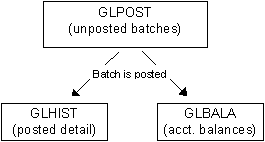
When unposting, the system removes the detail from the GLHIST file and readjusts the account balances in the GLBALA file, thus returning the G/L to the state it was in before the original J/E posting occurred.
The system is set up to provide double security against unauthorized use of this feature. Two separate employee IDs and passwords are required when unposting. We strongly recommend that employees who have security for posting DO NOT also have security for unposting. Rather, the person authorized for unposting should generally be someone from outside the normal accounting department. Please contact a CU*BASE representative for assistance in setting up appropriate security.
Fill in the correct Corp ID, Effective Posting Date, J/E ID and J/E ID # and use Enter to proceed to the next screen.
-
Use Inquiry (F21) to display the Advanced G/L Inquiry - Journal Entry Detail screen showing J/E history detail. This is helpful if you need to look up specific information about the J/E batch name to complete the fields on this screen.