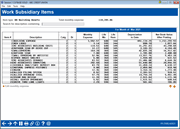Work Subsidiary Items
|
Screen ID: Screen Title: Panel Number: |
PMTHSUB-03 Work Subsidiary Items 7095 |
Access this screen by selecting the pencil icon on the main Monthly Subsidiary Processing screen.
This is the first of two screens used to view details on the records included. This will also provide a total of expenses to be posted for each subsidiary type.
Use Search for description containing to filter the list to only assets with descriptions containing the text entered in the field.
Select an item on the list and Edit Monthly Expense to move to the second Work with Subsidiaries screen where you can adjust the dollar amount of the Monthly Expense.
Field Descriptions
|
Field Name |
Description |
|
Item # |
The item number assigned to each record when it was created. |
|
Description |
A description of each record. |
|
Catg |
The category code assigned to the record, if any. |
|
Br |
The branch (location) number assigned to the record. |
|
Monthly Expense |
The monthly expense amount for each record. This is the amount which will be posted when the work file is posted.
|
|
Life |
These fields show the original life of the item Month (Mo) and the remaining life of the item (Rem), in months. |
|
Depreciation to Date or Accrued to Date |
Depending on the Item Type being displayed, this field will show one of the following: Depreciation to Date For fixed assets, this field shows the amount that has already been depreciated to date on each item. Accrue to Date For accrued expenses, this field shows the amount that has already been accrued to date on each item. |
|
Net Book Value After Posting |
The total cost minus your monthly expense. |