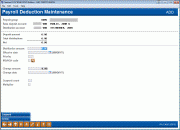Payroll Detail Maintenance - Distribution Account Information
|
Screen ID: Screen Title: Panel Number: |
PYR020-04 Distribution Account Information 1348 |
|
Access this screen from theprevious Payroll Detail Maintenance screen.

|
Check out the video related to this topic: Setting Up Payroll (More videos below!) |
Helpful Resources
Learn how to add an account to a payroll group.
Screen Overview
This final screen is used to add or modify a specific distribution record. In addition to recording the amount of the distribution, you are also able to set up a priority so that multiple distributions are done in the proper order.
-
For example, a member may wish to make a loan payment before distributing funds to a savings account, so that if the paycheck is short, the loan payment is satisfied first.
Enter the amount to be distributed to this account. Complete any other necessary fields (described below) and use Enter to record the distribution and return to the previous screen.
Field Descriptions
|
Field Name |
Description |
|
Distribution amount |
Enter the amount to be deposited into this account. Funds will be transferred from the Base Deposit Account into this account whenever the payroll is posted. If this is a loan account, enter the loan payment.
|
|
Effective date |
Enter the date on which this distribution should take effect. If the distribution should not begin until a date in the future, enter the effective date here, and this distribution will not appear in the payroll work file until that date. |
|
Priority |
Enter a sequential number to indicate the order in which funds should be distributed among the various distribution accounts. This is used in situations where the payroll amount is over or under the normal amount.
|
|
IRA/HSA Code |
If the Base Deposit Account is an IRA account type, this field should contain an appropriate IRA Code. If the Base Deposit Account is an HSA account type, this field should contain an appropriate HSA Code.
|
|
Change amount |
If the member wishes the distribution amount to change at some point in the future, this field can indicate the new Distribution Amount, effective on the date shown in the Change Date field. |
|
Change date |
If the member wishes the distribution amount to change at some point in the future, this field can indicate the date on which the new amount will take effect.
|
|
Suspend count |
This field is not used. |
|
Multiplier |
The system will multiply the regular deposit information by the number in this field and perform that many separate payroll distributions, each time a payroll is posted. This can be modified on the work file at the time of the posting, if needed. A blank field means only one distribution will be processed. This can be used for payroll groups which send multiple payroll payments at one time (such as a school system sending multiple checks for teachers at the beginning of the summer).
|
Buttons
|
Buttons |
Description |
|
Backup (F3) |
Use this to cancel any changes and return to the previous screen. |
|
Suspend (F4) |
Use this to suspend this distribution record, so that payroll deductions will not be distributed to this account. A confirmation window will appear. Return to this screen and use F4-Reactivate to reactivate the distribution record. |
|
Delete (F16) |
Use this to delete this distribution record. A confirmation window will appear. |
Additional Video Resources

|
Check out these additional video resources! |
View more payroll-processing videos.
Visit the CU*BASE video library.