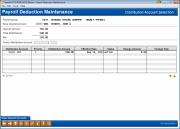Payroll Detail Maintenance - Select Distribution Accounts
|
Screen ID: Screen Title: Panel Number: |
PYR020-03 Distribution Account Selection 1347 |
|
This screen will appear when you use "Distribution Accounts" (F13) on the Base Deposit Account Informationscreen.

|
Check out the video related to this topic: Setting Up Payroll (More videos below!) |
Helpful Resources
Learn how to add an account to a payroll group.
Screen Overview
NOTE: This screen can be accessed only if Allow Distributions is set to “Y” in the default Payroll Group parameters.
This screen is used to set up the Distribution Accounts to which payroll funds will be distributed once they have been deposited into the base deposit account. For example, a member could have funds transferred to a Christmas Club account, or make a payment on a loan. Any existing distributions that have already been set up will appear in the list.
To create or modify a distribution record, enter the account base and suffix and use Enter (or select the item in the list and use Select) to proceed to the distribution detail screen.
-
As distributions are added to the list, the system will automatically calculate the Total Distributions and the Net amount that will be remain in the base deposit account.
-
CU*TIP:Base Deposit Accounts (F13) lets you to return to the previous screen; use this as a toggle to move quickly between Base Deposit Account and Distribution Account information for this member.
Field Descriptions
|
Field Name |
Description |
|
Deposit Amount |
The total payroll deposit amount received into the Base Deposit Account, as set up on the previous screen. |
|
Total Distributions |
The total amount already distributed among other member accounts. |
|
Net |
This field shows the total amount left over after distributions are made. This amount will remain in the Base Deposit Account. |
|
Select Distribution Account |
Enter an account base and suffix to which funds are to be distributed, and use Enter to proceed to the distribution detail screen.
|
|
Distribution Account |
This column lists all account numbers to which funds are distributed via payroll deduction. |
|
Priority |
This column lists the priority number assigned to each distribution account. Funds are disbursed in order using this sequential number.
|
|
Distribution Amount |
This column lists the amounts being distributed to each account. |
|
Effective Date |
This column lists the dates on which the distributions will begin. |
|
Status |
This column will list the status of the distribution, either “active” for a normal distribution, or “suspnd” for a distribution which is suspended.
|
|
Change Amount |
If the distribution amount for this account is due to change at some point in the future, this column shows the new amount, effective on the date shown in the Change Date field. |
|
Change Date |
If the distribution amount for this account is due to change at some point in the future, this column shows the date on which the new amount will take effect. |
Buttons
|
Button |
Description |
|
Backup arrow (F3) |
Use this to return to the first screen and to select a different group and/or member. |
|
Base Deposit Accounts (F13) |
Use this to toggle back to the Base Deposit Account Information screen. |
Additional Video Resources

|
Check out these additional video resources! |
View more payroll-processing videos.
Visit the CU*BASE video library.