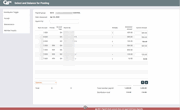Balancing a Payroll Work File - Deposit/Distribution Account Balancing
|
Screen ID: Screen Title: Panel Number: |
PYR100-03 Select and Balance for Posting Deposit/Distribution Account Balancing 1357 |
|
Access this screen by using Accepton the previous screen.

|
Check out the video related to this topic: Posting a Payroll (More videos below!) |
Helpful Resources
Screen Overview
This third screen is used to enter the exact amounts that should be posted to each member's accounts, and make sure that the amounts, when added, equal the amount of the payroll check entered on the previous screen. If the total deposit amounts do not match the payroll check amount entered on the previous screen, a message will appear at the bottom of the screen, indicating that balancing will be necessary:
4041-Payroll Check Amount Does Not Equal Total Base Deposits.
When the screen first appears, it will show not only the base deposits to be made to each member's account, but also any distributions that will be made from the base account. To aid in balancing this list against the information provided by the company, use "Distribution Toggle" to view only base deposit amounts.
The sort order of this list is determined by the Default Processing View setting in the Payroll Group record. This view should correspond as closely as possible to the paperwork received from the company for balancing purposes.
-
For each base deposit record listed, match the amount shown against the payroll information provided by the company:
-
If there is a discrepancy, either enter the correct figure into the Current Amount column, or use Maintenance to display the member payroll record and make any changes needed.
-
If an account appears in the list but no funds were sent for that member, use Suspend (or Delete) to remove the record. DO NOT just clear the amount, as this does not remove the entire record, and there may still be distributions that remain. See “Command Keys” below for additional information on suspending or deleting items.
-
If changes are needed to individual distribution amounts in order to make the payroll balance, use Dist Toggle to redisplay distributions and make any changes in the Current Amount column as needed.
-
NOTE: If member payroll records were set up properly, with the base deposit account as the account that should receive the net after any distributions have been made, it will not usually be necessary to adjust distribution amounts.
-
Note on negative distributions - If there is a negative amount in the payroll file (for example, because of an overpay in the previous month), CBX will ignore all distribution transfers and will only post to the savings/checking account.
Use Enter periodically to update the totals. When done, use Accept to proceed to the fourth and final screen.
-
The system will allow you to proceed even if the payroll is not in balance; the final screen will show the difference between the payroll check amount and the total of all distributions.
Field Descriptions
|
Field Name |
Description |
|
Search For |
Use this field to search for a specific record using the criteria listed in the Search By field. Depending on how the Payroll Group was set up, this could be an employee name, SSN, or other text (such as a clock number) used for sorting and searching for records. Enter the item you wish to see and use Enter. The list will scroll to the first item that matches. |
|
Base Account |
This column shows the account number to which the payroll deposit will be made, and from which distributions to other accounts (if any) will be taken. |
|
Priority |
This field is used only by credit unions which process base payrolls. This field shows the priority in which deposits will be made to base accounts, for members which have multiple base deposit records. This is used primarily for reference, to aid the credit union in determining to which accounts funds should be distributed first, in case a member's check is short. SEE ALSO: Understanding Payroll Deduction - "Base Payrolls" vs. "Distributed Payrolls" |
|
Acct Type |
For base deposit items, this column indicates the type of account to which funds are being distributed: SH Share |
|
Distribution Account |
(Shown on one view only; use Distribution Toggle to toggle between views.) This column shows any accounts to which distributions will be made from a member's base account. Some members will not have any distribution accounts, while others may have multiple distributions.
|
|
Priority |
(Shown on one view only; use Distribution Toggle to toggle between views.) This column shows the priority of distributions for any members that have multiple distributions configured. This is designed to aid the credit union in determining how funds should be distributed, if a member's payroll amount is under or over the normal amount.
|
|
Acct Type |
(Shown on one view only; use Distribution Toggle to toggle between views.) For distribution items, this column indicates the type of account to which funds are being distributed: SH Share |
|
Search By |
(Shown on one view only; use Distribution Toggle to toggle between views. This field is shown only if the Default Processing View for this Payroll Group is set to Search Field or Account Number.) This column shows the contents of the Special Search field for each base deposit record. |
|
Payroll ID |
(Shown on one view only; use Distribution Toggle to toggle between views. This field is shown only if the Default Processing View for this Payroll Group is set to Payroll ID.) This column shows the contents of the Payroll ID field for each base deposit record. |
|
Status |
This field will show ”active” for items which will post, “suspnd” for any items which have been temporarily suspended and will not post, and “delete” for any items that will be deleted when the work file is posted. See “Buttons” below for details on suspending or deleting a payroll item. |
|
Multiply |
The system will multiply base deposits or distribution amounts by the factor entered in this column. The results of the multiplication show up immediately in the base deposit and distribution totals. NOTE: This change affects the current payroll only; the master file will not retain this multiplier.
(This field can be maintained for base deposits, and can also be maintained for distributions if the Allow Distribution Maintenance in the record checked.) |
|
Scheduled Amount |
This amount is originally taken from the master payroll records. If a change is made to the Current Amount, when the payroll is posted the master records will be updated to reflect the change. |
|
Current Amount |
On distribution items (those that show an account number in the Dist Account field), changes to this amount can be made only if the Allow Distribution Maintenance parameter for the Payroll Group allows it. If necessary, use Maintenance to perform maintenance on the distribution amounts. |
|
Total Member Payroll |
This field shows the total amount of funds being deposited into base deposit accounts only. Any amounts assigned to distribution accounts are not included in this total. |
|
Distribution Total |
This field shows how much of the total payroll will be transferred from base deposit accounts into distribution accounts. This amount should not be higher than the Total Member Payroll amount. |
Buttons
|
Button |
Description |
|
Distribution Toggle |
Use this to toggle between two displays: one showing all base deposits and distributions, the other showing only base deposits, sorted in order as indicated by the Default Processing View setting for this payroll group. |
|
Delete |
Use Delete to permanently remove an item from the payroll list. The item will be erased not only from the work file, but when the payroll is posted, it will also be removed from the master payroll file. If a base deposit item is deleted, all corresponding distribution items will also be deleted. (When in doubt, try using Suspend instead.) Select the item to be deleted and use this button. The Status column will now read “delete” for any item that was deleted.
|
|
Accept |
Once the payroll has been balanced, use this to save the changes and proceed to the final screen.
|
|
Use this to maintain base account and distribution information for a specific member. |
|
|
Use this to display the Member Inquiry screens to look up account information for a member. |
|
|
Suspend |
Use this to temporarily suspend a deposit from being made, without deleting the record permanently. Select the item in the list and use this button.. If you suspend base account data, the system also suspends any corresponding distribution data.
|
Additional Video Resources

|
Check out these additional video resources! |
View more payroll-processing videos.