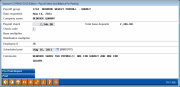Balancing a Payroll Work File - Final Verification
|
Screen ID: Screen Title: Panel Number: |
PYR100-04 Final Balancing Verification 1358 |
|
Access this screen by selecting Accept (F5) on the previous screen.

|
Check out the video related to this topic: Posting a Payroll (More videos below!) |
Helpful Resources
Screen Overview
This fourth and final screen provides the final verification showing if the payroll information balances against the amount of the payroll check. You may choose to post the payroll now (F17-Post), or enter a Scheduled Post date, use Enter, and post it later using the Batch Post Warehoused Payrolls command.
-
NOTE: If you do not enter a Scheduled Post date and do not choose to post now, when you use Enter the work file will be suspended and the following message will appear:
4055-Payroll Posting suspended until balancing is complete.
You may then reenter the payroll work file at any time to make additional changes, and post it when ready.
If the amounts shown in the Payroll Check and Total Base Deposits fields do not match, the payroll is out of balance, and an error message will appear at the bottom of the screen. Although it is obviously not recommended, the system will allow the payroll to be posted even if it is out of balance, in situations where you are unable to find the discrepancy but need to post now and take steps (such as account adjustments) to correct the situation later.
-
HINT: If you do need to post out of balance, use the Check Code field to enter a credit union-configured code indicating the reason for the out-of-balance situation.
Note on negative distributions - If there is a negative amount in the payroll file (for example, because of an overpay in the previous month), CU*BASE will ignore all distribution transfers and will only post to the savings/checking account.
Field Descriptions
|
Field Name |
Description |
|
Payroll Check |
The amount of the payroll check provided to you by the company. This figure was entered on the first payroll posting screen. |
|
Total Base Deposits |
This field shows the total of all deposits entered on the previous screen. If this does not match the Payroll Check amount, the payroll is out of balance. |
|
Check Code |
If the payroll was received via tape, this field will read “T.” Otherwise, it can be used for a credit union-defined code, typically used if the payroll is being posted out of balance.
|
|
Base Multiplier |
Base deposit amounts will be multiplied by the factor in this field; used for handling multiple payroll deposits at once. This factor is entered on the first payroll posting screen. |
|
Distribution Multiplier |
Distribution amounts will be multiplied by the factor in this field; used for handling multiple payroll deposits at once. This factor is entered on the first payroll posting screen. |
|
Employee # |
Your Employee ID. |
|
Scheduled Post |
If you wish to post this payroll using the Batch Post Warehoused Payrolls command, enter the post date here. If you plan to use F17-Post command to post the payroll now, leave this field blank.
|
|
Comments |
This field shows any comments that were recorded when the Payroll Group ID was set up. |
Buttons
|
Button |
Description |
|
Pre-Post Report (F10) |
Use this to print a copy of the Payroll Pre-Post Report showing the composition of the work file. |
|
Post (F17) |
Use this to post this payroll to member accounts, update the master payroll file with all changes made in the work file, and delete the work file. This will post the accounts immediately and will disregard the Scheduled Post Date. If the payroll is scheduled to post in the future, you will receive a warning message telling you that this payroll will post immediately.
|
Additional Video Resources

|
Check out these additional video resources! |
View more payroll-processing videos.
Visit the CU*BASE video library.