Member Account Adjustment - Coded (2)
|
Screen ID: Screen Title: Panel Number: |
TECTBN-02 Post Coded Member Account Adjustment 5251 |
|
Access this screen after entering an account number on the entry screen and pressing Enter.
This second screen is used to make adjustments to a member's account using a code that defines the offsetting G/L account. There are two formats to this screen: one for loans and the other for share and certificate accounts.
-
NOTE: This is the “coded” account adjustment system where the user chooses a code to define the G/L offset account information; learn more about the Full Account Adjustment system where G/L information can be entered manually for adjustments for which a code has not been defined
The “Status Before Correction” section shows balance information about the account as it stands before any adjustment is posted. The “Status After Correction” section at the bottom of the screen will update to show the result of any adjustment entered on the screen (use Enter to see these totals update).
Up to five different adjustment transactions can be entered using the fields in the middle of the screen. (See below for descriptions of all entry fields.) Use Enter at any time to update the resulting totals and verify the amounts entered. When all entries are complete, use Post (F5) to post the adjustment(s) to the member's account and the G/L and return to the initial screen.
Special note if reversing a check posted to the wrong account
Special note if reversing an NSF check or NSF fee
Important Notes
-
In some cases it may be necessary to block the adjustments from printing on a member's statement. Click for more details.
-
Member account adjustments correct only the member's balance and the member information associated with the adjustment type code. If you are correcting a current day teller cash error, a corresponding teller drawer adjustment may be required. Always verify the adjustment results for the member's account and teller's cash balance when appropriate.
Field Descriptions
|
Field Name |
Description |
|
Code |
Enter
the appropriate code for the type of adjustment you are performing.
Click the lookup button
|
|
Amount |
Enter the total amount of the adjustment. |
|
Description |
Enter a description to describe the adjustment transaction (required). |
|
IRA/HSA |
(Appears for IRA or HSA accounts only.) Use the lookup to enter a valid IRA/HSA Code for the transaction to be posted. |
|
Interest |
(Appears for loan accounts only.) Use this field to enter which portion of the adjustment amount should be applied against accrued interest due. (If the adjustment is entirely a refund of interest, this amount will match the amount entered into the Amount field.) |
|
Principal |
(Appears for loan accounts only.) This is a calculated field representing the total adjustment that will be made to the principal balance on the loan account; after entering the adjustment amount and any interest adjustment, use Enter to calculate this amount as follows: Amount - Interest = Principal |
|
Tran Type |
This will show the transaction type code that will be used to post this adjustment. This comes from the configuration of the code entered into the Code field. |
|
Offset G/L # |
The G/L account number that will be offset by the adjustment. This comes from the configuration of the code entered into the Code field. Click the lookup button |
|
Offset Location |
The branch number (for credit unions which use branch level accounting) which will be offset by the adjustment. This comes from the configuration of the code entered into the Code field. |
|
Additional Fields Specific to Loan Account Adjustments: The following three fields can be used to adjust the delinquency fine totals and last payment information on the member loan account.
Changes made to these three fields will be recorded in the File Maintenance log and can be reviewed using the “CU File Maintenance Review” feature - Tool #159: Audit CU File Maintenance (CUFMAINT) (Shortcut: cufmaint). |
|
|
Delinquent fine YTD amount |
(Appears for loan accounts only.) Use this field to enter the amount of year-to-date delinquent fines paid to be recorded on the loan account.
|
|
Last payment amount |
(Appears for loan accounts only.) Use this field to enter the amount of the last payment made to this loan, to be recorded on the loan account.
|
|
Last payment date |
(Appears for loan accounts only.) Use this field to enter the date of the last payment made to this loan, to be recorded on the loan account.
|
Buttons
|
Button |
Description |
|
Use this key to display the CU*BASE Math Calculator window, used for calculating the amount of dividends or interest based on a balance, rate, and specific number of days.
|
|
|
Post (F5) |
To post all adjustments and return to the Home Page. |
|
New Account (F6) |
To clear all adjustments and enter a different member account number. |
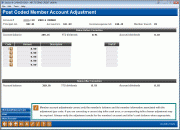
 to see a list of your credit union's configured codes.
to see a list of your credit union's configured codes.