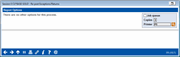Re-Posting Share Draft Exceptions/Returns
|
Screen ID: Screen Title: Panel Number: |
TNDET-01 Re-post Exceptions/Returns 1517 |
Access this screen by selecting Tool #712: CHECKS 2: Re-Post Exception File Detail.
This screen is used to post the exception items on your share draft exception screen to member accounts once again. This procedure will check all member accounts and post any items for which funds can be found, such as if a deposit has been made since drafts originally attempted to post and funds are now available for an NSF check to clear, or for items where you have corrected an invalid account number.
There are no options on this screen; simply use Enter to post and return to the Home Page. If desired, use the Work Member Exception File (Tool #986 CHECKS 1: Work Member Check/Draft Exception File) to view any remaining exception items.
-
NOTE: Because of the number of files involved in re-posting exception items, it is recommended that you leave the Job queue flag unchecked for this procedure (this is the default). This will help eliminate conflicts, and will alert you to any potential discrepancies caused by interruptions in the process. (For most other core functions, however, the Job queue is generally checked for most efficient processing.)
Some things to keep in mind:
-
If an exception had an invalid account number, after that account number is corrected, when the re-post option is taken the system will attempt to post the draft as usual. If the account does not have sufficient funds, the re-post system will post the draft then reverse it, the same as in normal share draft posting. This means that the member's transaction history will show the item hitting the account as NSF and then being backed off the account. Then when returns are processed and fees assessed, the account would also show the NSF fee transaction.
-
Items that are able to post to the member's account during this process will be removed from the exception list.
-
Any items which still cannot post will remain in the exception list. You can work them again or simply proceed to the next step which is to post NSF fees.
CU*TIP:Remember that in addition to fees for NSF items which are returned, you may also configure fees for NSF items which are not returned. This saves your member the embarrassment of a returned check, but still allows a fee to be assessed. ODP parameters are configured using theNSF/OD Transfer Configuration.