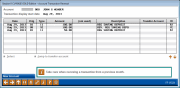Member Transaction Reversal (2)
|
Screen ID: Screen Title: Panel Number: |
TREVTB-02 Account Transaction Reversal 1529 |
|
This is the second of three screens used to reverse transactions. This screen is used to select the specific transaction to be reversed. Select the transaction to be reversed and use Enter or Select to proceed to the next screen.
If you do not see your transaction on this screen, understand that to indicate how much transaction history should display, you need to enter the date on which the first transaction involved was processed on the previous screen. The system uses Activity Date for this search, and can only look in either the current month or prior month, not both at the same time. So if you’re reversing a transaction done at the beginning of a month, and you don’t see the transaction you are looking for, you may need to try more than one date to locate the transaction.
Remember that transfers are two separate transactions in the system (one deposit, one withdrawal). Don't forget to reverse both transactions separately.
CU*TIP: After reversing the first side, when you are returned to this screen, simply select the transfer transaction again and use the Jump to transfer acct option to switch to the transfer account base. This saves having to go back to the first screen and enter the account number manually.
Field Descriptions
|
Field Name |
Description |
|
Date |
The date of the original transaction. |
|
Orig |
Together with the Type field, this field helps determine what accounts and files the original transaction affected, in order to perform the reversal properly. |
|
Type |
Together with the Orig field, this field helps determine the type of transaction which was processed, in order to perform the reversal properly. |
|
Amount |
The amount of the transaction to be reversed. |
|
Draft # |
This field only appears when a draft account has been selected on the previous screen. It shows the draft number involved in the transaction. |
|
Interest |
This field only appears when a loan account has been selected on the previous screen. It shows the amount of interest payment involved in the transaction. |
|
Description |
A description of the original transaction. |
|
Transfer Account |
The account number and suffix affected by the original transaction, if the transaction involved a transfer between accounts. |
|
ID |
The employee ID for the original transaction. |