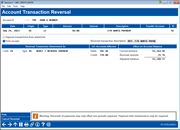Member Transaction Reversal (3)
|
Screen ID: Screen Title: Panel Number: |
TREVTB-03 Account Transaction Reversal 1525 |
Helpful Resources
Screen Overview
This third and final transaction reversal screen alerts you one more time before posting. At this point you can still use F11 to cancel the transaction reversal. If you want to go ahead with the reversal, review the information on this screen carefully.
Use Post (F5) to process the reversal. (If coming from the combined transaction reversal/teller drawer correction system the audit key will be deleted at the same time.)
CU*TIP: Remember that a “reversal” doesn't actually do anything to the original transaction. It simply posts another transaction, this one the “opposite” of the original one. That's why you'll still see the original transaction in account history, and why it is important to consider the impact to a member's running balance when deciding whether or not to “hide” the correction on the member's statement.
NOTE: The "'Print receipt" box will be checked if "Produce receipts via other posting (for any transaction type)" is selected on the Workstation Controls screen. You may uncheck the box if no receipt is needed.
SEE ALSO: Reversing a Proc Code "L" Loan Payment (to Principal)
Field Descriptions
|
Field Name |
Description |
|
Suppress transaction from statements |
Used to indicate whether or not the original transaction and the reversal should be displayed on the member's statement. See Blocking Transactions from Appearing on Member Statements for important additional information.
|
|
Re-establish fine as outstanding |
This appears only if the transaction being reversed was the payment of a delinquency fine. Choose “Yes” if the fine should be added back to the outstanding fine amount for this loan to be collected in the future. Choose “No” to forgive the fine. |
|
Reversal transaction description |
If printing the transactions on the member's monthly statement, this field describes the reversal transaction. You may edit this field if desired. The description you enter will also appear in member transaction inquiry screens.
HINT: It will be helpful to establish a policy for using this description field, so that inquiry screens will be clear and helpful to tellers and other personnel dealing with members. One idea is to include a special word or symbol for any transactions which will not be printed on a member's statement. That way, when a teller is speaking with a member, it will be clear which transactions have been included on that member's statement. |
|
Reversal transaction determined as |
Because the screen is set up to reverse the effects of a previous transaction, this field simply confirms the type of reversal about to take place. Click for details on the type codes listed here. |
|
G/L Accounts Affected |
Both the debited and credited G/L account numbers are listed, showing which accounts will be affected by the reversal. These cannot be changed, as they are the same accounts affected by the original transaction. |
|
Affect on account balance |
Shows the current balance of the account, the reversal amount, and adjusted balance after the reversal takes place. |