Reversing a Transaction and Adjusting the Teller Drawer (1) (Same Day Only)
| Screen ID: | UTRAUD-01 | 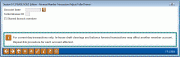
|
| Screen Title: | Reverse Member Transaction/Adjust Teller Drawer | |
| Panel ID: | 2958 | |
| Tool Number: | 31 | |
| Click here to magnify |
Access this screen by selecting Tool #31 Reverse/Tran Adjust Drawer (Same Day) (Shortcut: revtlr).
SEE ALSO: Reversing a Member Transaction (Overview)
Screen Overview
This feature is used to reverse member transactions and also adjust
the teller drawer by deleting the associated Audit Keys at the same time for same-day transactions only.
Use the  to view the
last ten accounts you have accessed.
to view the
last ten accounts you have accessed.
In the past, reversing a transaction required two separate steps to be completed. First the transaction was reversed to adjust the member account. Next, the audit key(s) associated with the transaction were deleted to adjust the teller drawer. The steps were separated as a type of “check and balance” system between the two different accounting environments, members and teller drawers.
This combined system streamlines the process by identifying both transactions and audit keys, allowing a user to mark both the transaction and the audit keys for an adjustment, and completing both steps in a single process. For tellers and other member service representatives, this new system makes corrections a snap!
-
Because the new combined system affects the teller drawer, it can be used to reverse current-day transactions ONLY. Click for an overview of all of the methods used to reverse transactions, including a separate transaction reversal system which allows a previous day or previous month transaction to be reversed.
Start by entering the member account number for whom the transaction is to be reversed. Also enter the Employee ID for the teller that performed the transaction. If this was an Xtend shared branching transaction for a member of another credit union, be sure to check the Xtend Shared branch member box. (This is intended to distinguish between your member and the other member, in cases where they happen to have the same account number. This only works for Xtend shared branching, not national (CO-OP) shared branching.)
-
If you have a CO-OP shared branch reversal, refer to this booklet for more details
Use Enter to proceed to the second screen. The system will automatically pull a list of all transactions and related audit keys performed by this teller on the current day.
-
NOTE: If another member account was affected by the original transaction (such as for an in-house draft clearing or where a balance was carried forward to another account), you will need to repeat this process for each account affected.
-
If a same-day corporate check or money order is reversed using this tool, you DO NOT need to also void the check in the check register. Using this option WILL ALSO void the check in the check register.
CU*TIPS:
-
Always remember that a “reversal” doesn't actually do anything to the original transaction. It simply posts another transaction, this one the “opposite” of the original one. That's why you'll still see the original transaction in account history, and why it is important to consider the impact to a member's running balance when deciding whether or not to “hide” the correction on the member's statement.
-
To prevent balancing problems, it will not be possible to reverse a transaction that paid off a closed-end loan account. This is because the loan account has already been closed and transactions can no longer be posted to it.
-
It is not possible to reverse a transaction posted through the Member Account Adjustment feature.
-
Remember that if you are reversing a loan payment that was applied only to principal (using Proc Code L), you will need to perform account maintenance to adjust the Payment Date, Partial Payment Amount, or Amount Due fields on the loan account. See Reversing a Proc Code "L" Loan Payment (to Principal) for more details.