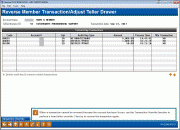Reversing a Transaction and Adjusting the Teller Drawer (2)
|
Screen ID: Screen Title: Panel Number: |
UTRAUD-02 Reverse Member Transaction/Adjust Teller Drawer 5296 |
Access this screen after entering an account and a teller ID/drawer on the first screen and pressing Enter.
Helpful Resources
Screen Overview
This second screen will display all audit keys and related transactions for the member account and teller ID selected on the previous screen—rather like an electronic “receipt” for each batch of transactions performed for the member today.
The list will be sorted by Audit Key, then Account Type (blank first). Only current-day transactions for which an audit key exists will be included. Notice that not all audit keys will show a corresponding member transaction. This is true for transactions that do not actually hit a member's account, such as cashed checks or miscellaneous receipts.
Start by selecting the transaction item to be reversed. Be sure to verify the amount and audit key type matches the type of transaction you wish to reverse. Use Enter to proceed:
-
If the item selected DOES NOT have an associated member transaction (such as a cashed check), no additional screens are needed. A simple message will appear to confirm that the audit key has been deleted. (For example, if the above sample screen, if the first item is selected, there will be no additional screens since only the audit key needs to be deleted.) The initial screen will reappear.
-
If a same-day corporate check or money order is reversed using this screen, you DO NOT need to also void the check in the check register. Voiding a check using this screen WILL ALSO void the check in the check register.
-
If the item DOES have an associated member transaction (such as a deposit or withdrawal, etc.), the third and final transaction reversal screen will appear. Complete all fields then use Post (F5) to post the reversal and delete the associated audit key. The initial screen will reappear so you may reverse another transaction for this member. (A receipt will be printed if your workstation is configured to produce receipts for error corrections.)
-
CU*TIP: If a transaction cannot be reversed because the account has been frozen, use Transaction Override (F12) to perform a head teller override, then try again.