Editing ACH Returns
| Screen ID: |
UACHFD-02 |
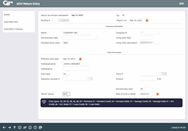
|
| Screen Title: |
ACH Return Entry |
|
| Panel ID: | 1604 | |
| Tool Number: | 1875 or 1876 | |
| Click here to magnify |
This screen will appear when you add or edit a return record on the ACH Returns/NOCs Maintenance screen.
SEE ALSO: ACH Exception Handling: Overview

|
Check out the video related to this topic: Returning ACH Items (More videos below!) |
Helpful Resources
For Social Security Administration (SSA) ACH items refer to this AnswerBook item and associated AnswerBook items: I see that all ACH Company IDs associated with the Social Security Administration (SSA) are now converted to a “Primary ID.” When did the change happen and where can I find the incoming Company ID I use to make a return or NOC?
Screen Overview
This screen allows you to add or maintain an ACH Return record.
-
If generating a record through the Exceptions system, simply complete the Return Reason Code according to the instructions in your ACH Rules guidebook. (This code will automatically default to R01 for most entries, or an return code that matches the Tran Type code from the record, such as 08 for stop pay.)
-
If creating a new record manually, complete at least the following fields before using Enter to save (HINT: Use report PACXTB to obtain this information): Report Run Date, Company Name, Company ID, Std Entry Class, Comp Entry Desc, Individual Name, Trace Number, Entry Type, Depositor Acct #, Amount, Discretionary Data, and Return Reason or Change Code (use the appropriate Change Field to specify the change).
-
NOTE: If you are unable to advance to the next screen, you may need to use the Julian date. Refer to NACHA guideline and contact the payment authority if needed. (On the PACXTB report, this date is listed in three characters after the letters “SETT” above the effective entry date.)
-
-
If manually returning an IAT (International ACH Transaction), use OFAC Scan (F8) if a current-day OFAC Scan has not been run on the item. Current day scans are required to process this type of return.
The screen will have a slightly different layout if returning an item with a Standard Entry Class code of POP. These items require Terminal City and State codes and a Check Serial # in order to be returned (these fields will be filled in for you from the original ACH item).
SEE ALSO: ACH Return / NOC Codes
Common ACH Exceptions
Buttons
|
Button |
Description |
|
Delete |
To delete this entire record. This is available only when using the Change option (2) to edit an existing record that has not yet been processed.
|
|
Save/New Item |
(Appears when adding new items manually.) To save the current item and allow a new record to be entered manually for the same company. All fields except for the following will be cleared, ready for the next item:
|
|
Save/New Company |
(Appears when adding new items manually.) To save the current item and allow a new record to be entered manually for a different company. All fields except Routing # will be cleared, ready for a new item. |
Additional Video Resources

|
Check out these additional video resources! |