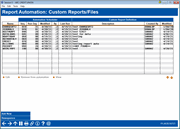Report Automation (Query): Custom Reports Files
|
Screen ID: Screen Title: Panel Number: |
UARQSQ-01 Report Automation: Custom Reports/Files 4638 |
Access this screen by selecting Tool #758: Report Automation: Custom Rpts/Files.
Learn more about the Query Scheduler Feature by reading the "Automated Reports and Queries" booklet. Especially important to read is the FAQ (Frequently Asked Questions) section included in the beginning of the document, which covers tips on creating Queries for Query Scheduler.
Use the Query Scheduler to schedule the Queries to be run daily, weekly or monthly. On the schedule day, the Query Scheduler will run the Queries that are set to run automatically, either by building database files or by printing reports, depending on how you set up the original Query to run.
To add a new Query to the Query Automation feature, use Add New.
-
If a Query is removed from QUERYxx, the Query Scheduler will indicate that the Description of the Query is “**Not Found**.
-
Queries used by Query scheduler cannot contain end-of-month files. To select the end-of-month file, use the next screen.
-
Learn more about Commonly-Used Files.
Re-sequencing Queries
This screen lists the Queries in the order that they will be run by the Query scheduler. To re-sequence the order of the Queries, for example if you have Queries that build on each other, follow this process:
-
If you add the Queries out of order sequentially, select the Query and Select.
-
Enter a new number in the Sequence # field.
-
Then use Add/Update.
-
You can then use Resequence to change the numbering to be by increments of ten.
Updating a Schedued Query if the Query is Updated
If an automated Query is added to the Scheduler feature and you make a change to the Query definition on which it is based, you must also update the Automated Query. Otherwise, the automated Query will not run correctly. This detail screen shows the files in the original Query (that the scheduled Query is based on) to the right of the original query. If the lists don’t match, use Add/Update to update the automated Query to match.