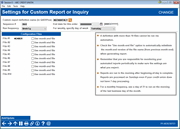Settings for Custom Report or Inquiry
|
Screen ID: Screen Title: Panel Number: |
UARQSQ-02 Settings for Custom Report or Inquiry 4639 |
Access this screen by selecting Add New from the entry screen.
Learn more about the Query Scheduler Feature by reading the "Automated Reports and Queries" booklet. Especially important to read is the FAQ (Frequently Asked Questions) section included in the beginning of the document, which covers tips on creating Queries for Query Scheduler.
Use this screen to add a new Query to the
Query scheduler. Use  next to "Custom report definition name in Queryxx)" to move
to a screen listing your Queries in your QUERYxx library. It is
recommended that you add Queries in this manner. One you select
the Query, you will return to this screen with the files in the Query
populated on the screen.
next to "Custom report definition name in Queryxx)" to move
to a screen listing your Queries in your QUERYxx library. It is
recommended that you add Queries in this manner. One you select
the Query, you will return to this screen with the files in the Query
populated on the screen.
Enter an end date if one is desired. The Query will no longer be run on that date. The daily report will indicate that you have gotten to this date. Or leave it blank or remove the date if no end date is desired.
Then select the frequency.
-
If you select Daily, the scheduled queries will run seven days a week, regardless of whether your credit union has beginning of day processing.
-
If you select Weekly, you must select the day of the week. The Query scheduler is run on that day, seven days a week, regardless of whether your credit union is open.
-
If you select Monthly, you must also select the day of the month (0-31) when the automation setting will be run. For the last day of the month enter 31.
Select whether to use end of month files. Queries used by Query scheduler cannot contain end-of-month files. To select the end-of-month file, use the current month file and check "Use month-end files."
To run the Query on more than one day of the month, you will need to create additional Query settings and enter a different day in the "on day" field.)
Use Add/Updateto add the Query to the Query Scheduler.
-
NOTE: The Sequence # is used to control the order in which the Queries appear on the Query Scheduler screen (and determines the order that they are run by the automation process. To learn more about re-sequencing Queries, refer to this page.
-
Learn more about Commonly-Used Files.
-
NOTE: If query definition files do not match the query, you are presented with the message, "If configuration files are not the same as files in query definition, use add/update to update the files in table." and a comparison of the two structures. You must use Add/Update to correct the issue before the query will run.
-
A definition with more than ten files cannot be run via automation.