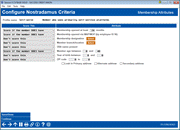Nostradamus: Configure Criteria (1 - Membership Attributes)
|
Screen ID: Screen Title: Panel Number: |
UCFGNOST-03 Configure Nostradamus Criteria 7258 |
Access this screen by selecting Tool #1676 Nostradamus Predictor Configuration and selecting to view/edit the criteria of an existing profile.
General Notes About the Attributes Configuration
This configuration allows you to evaluate both if a member has something, but also if they don't have something. As an example, you may want to score a member if they don't have a checking account, for a profile that assumes that the member doesn't use your credit union as their primary financial institution. This means that are three options to choose from when selecting how to score an attribute:
-
Don't score: do no consider this attribute when scoring a member against a profile.
-
Score if the member DOES have: this will include the attribute as a YES when scoring against a profile.
-
Score if the member does NOT have: this will include the attribute as a NO when scoring against a profile.
Note that if you choose items via Select, if you change the "Score This" option, the multi-select choices will only clear once you finish and exit back to the main screen using Save/Done.
To move to the next set of criteria, use Continue.
Criteria
Except where noted, data will be as of the most recent EOM file, if applicable, or from the previous day’s FILExxSS file, in cases where a month-end file doesn’t apply (such as for eStatement enrollments and similar statuses).
In cases where a range is specified, the member will score a hit if the count/amount matches within the specified range (including the low and high values themselves).
|
Score This |
Attribute |
|
Membership opened at least xx months |
Enter a number of months to compare to the open date (DTOPN) on the member's MASTER membership record. |
|
Membership opened via MAP/MOP |
This means the app came in via the online channel, whether the membership was auto-approved by MOP or approved/opened by a credit union employee later. The system will look for the presence of this account base in the OBMOPDTL (MAP/MOP detail) history table |
|
Membership designation |
Use the Select button to choose one or more membership designation codes; the member will get a hit on this item only if the membership designation code (MBRDESG) in their MASTER record matches one of the selected codes. This is the main way to differentiate business members; unless your credit union has specific account DivApls etc. that you can select via the account attributes criteria. |
|
Member branch/location |
Use the Select button to choose one or more of your branch locations. A member will get a hit on this item only if the member branch field (BRANCH) on their MASTER record matches one of the selected codes. |
|
DBA name present |
Looks for the presence of any text in the DBANAME field on the MASTER membership record. |
|
Member age between xxx and xxx |
Enter member ages. This configuration includes the ages entered (so if you enter 18 to 65 then people aged 18 and 65 are included, along with everyone in between). The system compares today’s date to the birth date (BTDATE) in the MASTER record. Use this setting to score against how old a member is now - use the Year of birth setting instead if trying to isolate certain generations, such as Gen X vs. Millennial. |
|
Year of birth between xxxx and xxxx |
The system compares the current year to the birth year (BRTHYR) in the MASTER record. TIP: Use this setting to score what generation a member might identify with, not how old they happen to be right now. |
|
ZIP code
|
Allows for a range of ZIP codes to be included (or excluded). This configuration compares the ZIPCD field in MASTER and the member will get a hit if their ZIP falls within this range. TIP: This will likely only work if the ZIP code range for the bulk of your memberships are in a nice sequential range, so you could choose to score if a member does or does not fall within your "home" ZIP code region. |
|
Look in Primary Alternate Secondary |
These are filters for the ZIP code criteria, to limit where the system looks for the configured ZIP codes. You must select at least one option if choosing to score on ZIP code. Primary means look at the ZIPCD field in MASTER. Alternate means look at the ALTZP5 field in ALTADD where ALTFLG=A (meaning it’s an alternate address type). Secondary means look at the ALTZP5 field in ALTADD where ALTFLG=S (meaning it’s a secondary address type). |