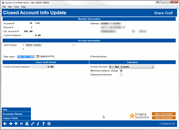Updating Closed Account Information - Share Draft/Checking
|
Screen ID: Screen Title: Panel Number: |
UCMEMB-03 Closed Account Info Update 5260 |
|
This screen lets you change the record for a closed share draft/checking type account. Use Enter when done to save changes and return to the previous screen.
For a description of the fields on this screen, refer to the Update Share Draft Account Information topic.
The Custom Fields button takes you to the custom data field were you can view data attached to the account.
The Credit Reporting History button gives access to charge off data that was sent to the credit bureau. Click here to access more information. Also refer to this booklet: Charge Off Saving/Checking Accounts
Integration between CU*BASE and Your Imaging Solution 
This screen has a link to your imaging solution to further integrate with CU*BASE. The “Scan e-Document” button is used for scanning a document into your imaging solution. The “View e-Document” button is for retrieving images from your imaging solution.
-
Remember: Only documents warranted by the CU*Spy online vault can be scanned into that vault.
-
Clients with in-house imaging solutions should contact Imaging Solutions for assistance configuring links for use with your vault.
Helpful Resources
How do I change the Reason Codes on a closed saving, checking, or loan account?