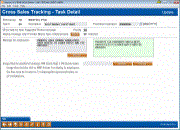Configuring Cross-Selling Tasks/Next Suggested Product
|
Screen ID: Screen Title: Panel Number: Tool Number: |
UCSTTL-01 Cross Sales Tracking - Task Detail 4198 242 |
|
Access this screen by selecting a Task and then Maintenance on the previous screen or by selecting Add (F6) on this screen (to create a new task).
These screens are used to set up the Need Groups and individual Tasks for your credit union's Cross Sales Tracking system. This is also used to create a Next Suggested product. For complete details on using Cross Sales and configuring and using Next Suggested Product refer to the booklet: Using the CU*BASE Cross Selling Tool and Next Suggested Product.
Use this screen to configure your task. This may be a Next Suggested Product task. (More about this feature below.).
What is Next Suggested Product?
Step-by-step directions on setting up a Next Suggested Product promotion at your credit unions are included in the Using the CU*BASE Cross Selling Tool and Next Suggested Product booklet.
Next Suggested Product(NSP) provides more intuitive reminders to staff about products and services the credit union wishes to promote more aggressively—that applies to that particular member based on your analysis of that member’s actual relationship with your credit union. Once activated, your employees will be notified in CU*BASE that the member qualifies when assisting the member in CU*BASE Teller, Phone Operator, and Inquiry. Say you have a batch of members that are eligible for your special VIP checking product…wouldn’t it be nice for tellers and member service representatives to see a promo pop when they service these members? Once in place, when front line staff at your credit union assist a member who is qualified, they will be notified in Teller, Phone Operator and Inquiry.
One NSP is activated, when the teller sees and image or text promoting the promotion on the Teller, Phone Operator, or Inquiry screens, the teller screens. When the teller clicks on this image or text, he or she is taken directly to the Work Cross Sales screen with only that promotion listed, making it easy to find and work the special promotion! Check out the Using the CU*BASE Cross Selling Tool and Next Suggested Product booklet for more details.
Field Descriptions
|
Field Name |
Description |
|
Need group |
The need group associated with this task |
|
Task # |
This description defines the task for sorting and selection. |
|
Promotion expiration |
When a task is not used for Next Suggested Product, this date is used when working tasks in the Work Sales Tracker feature. Required for Next Suggested Product Tasks If this task is used for a Next Suggested Product promotion, this date is used to determine when the graphic or text ceases to show on the Teller, Inquiry and Phone Operator screens. The task will then simply show in the Cross Sales listing to be worked as any other standard task. This date is also used to determine which Next Suggested Product task appears on the screen, should two tasks have the same configured Priority (see Priority description on following page). If two tasks have the same Priority, the task with the Promotion expiration that expires first will be the one that is presented to the employee. Altering this date in the task configuration can change which task is presented (See Priority field description following.). |
|
Use task for Next Suggested Product Message Required for Next Suggested Product Tasks. Check this box to reveal the following fields. This way a task can be configured for Next Suggested Product. If this box is checked, you must also enter a Priority, at least one Memo Type and a message. Refer to the following field descriptions for more information.
|
|
|
Priority |
Required for Next Suggested Product Tasks. This field is used to determine which task will show on the Teller, Phone or Inquiry screens, should two tasks be unfinished (still being worked) for Next Suggested Product. Tasks will appear on the employee screens according to their priority. If two tasks have the same priority, the one that expires first will show (see Expiration Date on previous page.)
|
|
Display message only if Tracker Memo Type code(s) present |
Required for Next Suggested Product Tasks. At least one Memo Type is required for Next Suggested Product. These Memo Types must be Memo Types associated with the Sales Tracker. The Next Suggested Product message will show when the task has one of these Memo Types associated with it while being worked by the Cross Sales feature.
|
|
Message for employees |
This message will show if an image is unavailable for a “Next Suggested Product,” either because one is not configured on this screen or because the graphic is not saved to the local drive of the employee’s computer. |
|
Image (section on bottom of page) |
Once the graphic is created in the correct format (100 pixels high by 350 pixels wide in .JPEG or .BMP format) and is saved to the correct location on the workstation (c:\cubase\cubase\resources\cu), you can browse to the graphic and select it. Then use the Preview button to preview how the graphic will appear on the screen.
|