Completing a CTR Form (4)
| Screen ID: | UCTRA-05 | 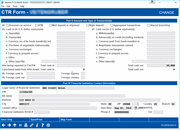
|
| Screen Title: |
CTR Form |
|
| Panel ID: | 6559 | |
| Tool Number: | 991 | Click here to magnify |
This screen appears after using Enter on the third CTR Forms screen or the location summary screen.
Fields A-Z need to equal the amount reported to FinCEN.
-
For more information about CTR forms, including details about how to configure your BSA parameters to automatically generate forms when posting teller transactions, refer to the Bank Secrecy Act Monitoring Tools booklet.
-
Check the “Shared branching” box to report to FinCEN that the transaction took place at a shared branch or that a shared branch member came to your institution and made a transaction at your branch.
-
The Contact Office, Financial institution RSSD #, Phone #, and Ext information at the bottom of the screen can be prefilled each time. Use the CTR BSA Contact Information screen to enter the information to be prefilled. The financial institution where the transaction(s) take place, alternate credit union name, and credit union address can also be pre-filled from the CTR BSA Contact Information screen. If these fields are left blank on this screen, the information entered in the credit union Chart of Accounts is used.
-
If at any time you wish to enter alternate contact information, enter it on this screen and it will be saved with this CTR only.
This screen is the last screen used to complete a Currency Transaction Report (CTR). Fill in all fields according to your credit union’s policies and current BSA requirements.
Buttons
|
Button |
Description |
|
Save Only (F10) |
To save all changes and return to the Work with CTRs screen (or, if coming from the Teller system, to return to the initial Teller Posting screen). |
|
Save/Print (F14) |
To save all changes, print a hard copy of the form, and return to the Work with CTRs screen (or, if coming from the Teller system, to return to the initial Teller Posting screen). A window will appear to allow you to choose a printer ID, drawer, and # of copies to print.
|
|
Lock (F17) |
To save all changes, lock the form to prevent further edits, and return to the Work with CTRs screen (this option does not appear if coming from the Teller system. A confirmation message will appear. Warning: This cannot be undone if you do not use the automated filing to FinCEN feature. If you use the automated transfer to FinCEN, you can unlock the CTR before it is first transmitted. How do I unlock a CTR that was locked today? |
|
Skip Form (F20) |
Appears only when coming from the Teller system. This cancels the CTR process and does not save the form, but does generate a Tracker note for the member. A confirmation message will appear. |