Private Contacts Configuration (Contact Us Request)
| Screen ID: | UCUOBCNT-01 | 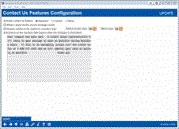
|
| Screen Title: | Contact Us Features Configuration | |
| Panel ID: | 6016 | |
| Tool Number: | Multiple | |
| Click here to magnify |
Access this screen by selecting "Contact Us" on the Online Banking Configuration Options screen.
Additional Resources
-
Private Contacts booklet. (This resource shows the member experience in online banking.)
About Private Contacts
Private Contacts allow members to send messages that contain private information about their accounts, and your credit union (if configured) can then respond to the member via It’s Me 247. This is not email, but a way for you to communicate back and forth with your members using tools they already use every day. You may already have been moving away to chat or other third-party solution, but this native communications solution might take out some of the member confusion and bring it all back to your online banking and mobile channels.
About this Screen
This screen allows you to configure the Private Contacts feature. Upon entry only "Standard" for the "Activate contact us feature." is selected. This ensures that the Contact Us button appears in online banking. This button is the access point for the member to send a message.
-
You can also use this field to completely turn off the Contact Us button. (See the field information below.) You might use this if you have another resource for members to contact you with. Refer to the Private Contacts booklet for pictures of your options.
IMPORTANT NOTE: The Instructions to the member (will appear after the message is submitted) field at the bottom of this screen allows the credit union to configure a message that the member will read when they send the message. This message will appear under the words “Sent.”
-
This message can include helpful tips about your response strategy, including how quickly your member can expect to receive a reply. the message that the member will see on the "Submit" window. This window is presented after the member sends their message. Refer to the Private Contacts booklet for pictures of the "Submit" window.
The credit union can also elect to respond directly to the member's Message Center via CU*BASE and even to require that a Tracker conversation is created to record the member's message and the employee response. Refer to the Overview: Private Contacts and the Private Contacts booklet for a discussion and pictures of the configuration options and how they affect the CBX screen where you enter the response.
Field Descriptions
|
Field Name |
Description |
|
Activate contact us feature |
This section determined if the “Contact Us” button appears in It’s Me 247 (default setting) Select “Standard” (default) to have the button appear. Select “None” and the button will not appear. “Custom” is currently not available.
|
|
Allow a reply via the secure message center |
(Optional.) This box determines if your credit union employees can respond to private messages sent to your credit union. Leave this box unchecked to allow employees to read messages only. Check this box to allow employees to read messages and reply to them.
|
|
Require replies to be copied to a tracker note |
(Optional.) This section of the screen contains directions on how Trackers are handled for the responses by the credit union (if allowed by your credit union). To elect to require that every conversation to a member is recorded in a Tracker conversation check this box. (The member message is copied along with the reply in the Tracker.)
|
|
Default Tracker Type/ Memo Type |
(Optional.) Used in conjunction with “Require replies to be copied to a tracker note” above, when checked. This allows the credit union to pre-fill Tracker and Memo Types for the Tracker conversation. Refer to the Private Contacts booklet. for examples of the options covered below. Important note: This does not stop the employee from changing them when responding to the member’s private message. Helpful Tip: Your credit union may elect to create specific Tracker Type and Memo Type to allow for easier access to these Trackers once they are created. This can, for example, assist with reporting. Option 1: Enter Tracker Type and Memo Type Credit unions can elect to enter a Tracker Type and Memo Type. These will be prefilled when the employee answers the private message. The employee can change the Tracker Type and/or Memo Type when writing their response. Option 2: Enter Tracker Type Only Credit unions can elect to enter only a Tracker Type and leave it up to the credit union employee to supply the Memo Type when responding. Option 3: Leave Both Fields Blank Credit unions can elect to leave both fields blank. This will require the employee to enter a Tracker and Memo Type when responding. |
| Instructions to the member (will appear after the message is submitted) |
This allows the credit union to configure a message that the member will read when they send the message. This message will appear under the words “Sent.” This message can include helpful tips about your response strategy, including how quickly your member can expect to receive a reply. |