Configuring Escrow Payees (2)
| Screen ID: | UESCPY-02 | 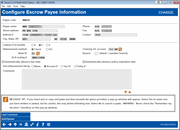
|
| Screen Title: | Configure Escrow Payee Information | |
| Panel ID: | 4353 | |
| Tool Number: | 249 | |
| Click here to magnify |
Access this by selecting to add a payee, change a payee, or view a payee on the first Escrow Payee configuration screen.
Helpful Resources
Screen Overview
This screen lets you record information about the payee, including details about how payments will be processed to this particular organization. Payments can be made via check or by way of an internal transfer to a designated G/L settlement account, for settlement via wire or other method.
When you have completed making changes, use Save/Update to save the changes made to the screen.
-
TIP: Use Last Comment if you have more than three lines of comments, to scroll to the last line quickly.
Field Descriptions
|
Field Name |
Description |
|
Payee name |
Enter the payee name. If paid via check, this name will appear on the printed check. |
|
Street
address |
Enter the payee’s full address. If paid via check, this information will appear on the printed check. |
|
Phone |
Enter a contact phone number (informational only). |
|
Fax |
Enter a fax number (informational only). |
|
Contact |
Enter a contact name (informational only). |
|
Cushion # of months |
(Required field.) Valid entries are 0, 1, or 2 months, depending on the amount of cushion you choose to hold. RESPA allows up to 2 months of escrow deposits to be collected and held annually.
|
|
Disbursement method |
Choose one of the following to designate how payments to this payee should be processed: Check(C) Choose this if you want to cut a check to this payee and send it along with the report when processing escrow disbursements. (Also specify a Clearing G/L account, Bank ID and Branch.) G/L(G) - Choose this if you want to transfer funds to a G/L settlement account in order to handle payment through another means (such as a wire transfer) for this payee. (Also specify a Clearing G/L Account.) |
|
Clearing G/L account |
Enter the G/L clearing account number (used by both disbursement methods). |
|
Bank ID |
If
paying via check, enter the Bank ID to use when producing the
check. Click the lookup button |
|
Branch |
This field is not currently used. When payments to the payee are posted, the offsetting G/L transaction will use the branch/location number from the person who posted the transaction (the “teller” branch). |
|
ACH routing # |
Use this field to record an ACH Routing & Transit number to be used when sending money to this payee via ACH or wire. (Informational only; not currently used by CU*BASE.) |
|
Automatically advance due date |
Check this box if the due date on all individual escrow payment records should be advanced one period automatically whenever a payment is posted to this payee.
|
|
Automatically advance policy expiration date |
This box defaults to checked which indicates to automatically advance the policy expiration date one period when escrow disbursements are processed for insurance and PMI escrow types. In addition to updating the expiration date on the payee record itself, the system will also advance the insurance policy expiration date on the first collateral record attached to the loan account. (This will overwrite any expiration date already on the collateral record and since only one of the collateral records will be changed, you may need to monitor and adjust additional collateral items manually as appropriate).
|
|
Sort disbursement list by |
This lets you decide how the list of escrow accounts will be displayed when disbursing funds to this payee. This should match whatever sort order will be used on the invoice or statement you receive from this payee. You can choose to sort by Account #, Name, Policy # or Tax ID but keep in mind that the primary sort is based on who the disbursement check is payable to (member, payee or both) per the escrow disbursement record (tax, insurance/private mortgage and other).
|
|
Comments |
Use these lines for miscellaneous procedures, instructions, or other comments about this payee. |
Buttons
|
Button |
Description |
|
Last Comment |
Use if you have more than three lines of comments, to scroll to the last line quickly. |
|
Add/Update |
Use to save changes made on the screen. |
 to
see a list of your credit union’s configured IDs.
to
see a list of your credit union’s configured IDs.