Fraud Incident Maintenance
| Screen ID: | UFRIMNT-01 | 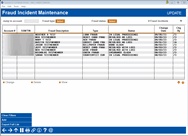
|
| Screen Title: | Fraud Incident Maintenance (Add or Change) | |
| Panel ID: | 6803 | |
| Tool Number: | 1715 | |
| Click here to magnify |
Access this screen by selecting Tool #1715 Fraud Incident Maintenance.
An Introduction to the Fraud Incident Database
This tool is designed to enter incidents of fraud experienced by your credit union or your members. You may be keeping track of these in a spreadsheet, or another software product, or maybe spread across member comments and tracker conversations; now is the time to gather your data and enter them into the fraud database. This tool is a centralized place for our network to log fraud incidents for the first step in a process to shift focus from compliance monitoring to fraud prevention. While this tool in its current iteration does not have the capabilities to prevent fraud, other than through careful internal monitoring of trends perhaps, we encourage your credit union to take advantage of the data processing power contained in the core by utilizing this tool. Our focus is to move forward and make the most of our environment to build new tools and business that can help reduce and mitigate the effects of fraud for credit unions in our network.
Screen Overview
This screen is the overview of entered fraud incidents for your credit union. From here, you can view the information for previously entered fraud incidents, as well as update, delete, or add new incidents of fraud.
Use the Fraud type and Fraud status Select to choose specific types and/or status labels.
Use the Jump to account feature to enter the member's account number and move directly to their incidents.
To get started, select Add to move to the next screen to begin adding fraud incidents.
Screen Options
|
Option |
Description |
|
Select this option to update an existing fraud incident. |
|
|
Delete |
Select this option to delete a fraud incident. Confirm the deletion by selecting Delete on the popup confirmation window. |
|
Select this option to view a fraud incident. |
|
|
Select this button to add a new fraud incident. After entering the information, select Add (F5) to complete the configuration and return to the maintenance screen. |
|
|
Select this button to export the complete dashboard list to a file in your QUERYxx library. |