Variance Dashboard – Select Data to Compare
| Screen ID: | UGLBGR1-04 | 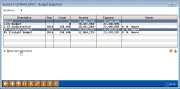
|
| Screen Title: | Budget Snapshots (selection window in the Variance Dashboard) | |
| Panel ID: | 6124 | |
| Tool Number: | 936 | |
| Click here to magnify |
Access this screen by selecting Tool #936: Variance Analysis.
The Variance Dashboard is the ultimate payoff for all your hard work entering budget figures into CU*BASE. Although similar to the Budget Dashboard tool that you use while working on the budget, which compares your budget to last year, this tool is unique in that it comparesyour plan (budget figures) to your performance (actual figures for the same year).
-
This means that you shouldn’t really use this dashboard until after February 1, when you have at least one set of month-end actual figures to compare!
This first window lets you choose which two sets of figures you would like to compare on the variance dashboard. The most common is to choose both Actual and Live Budget to compare your actual performance to the budget figures currently stored as “B” record in your GLBALA file. If you have saved one or more snapshots of your budget in your archive (the GLBALAWHSE warehouse file), you can also use those in place of your live budget for the comparison dashboard.
Click on the Actual budget then hold Ctrl and click to the budget figures to which you wish to compare your performance. Use Select or Enter to proceed to the Variance Analysis Filters screen.
For complete instructions on configuring, creating, viewing and analyzing your budget, refer to the Budgeting with CU*BASEbooklet.